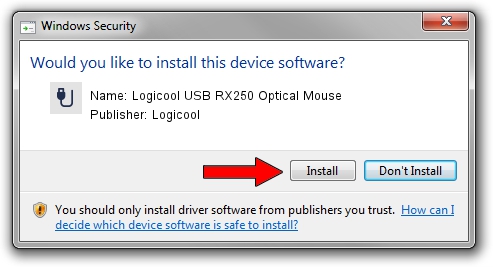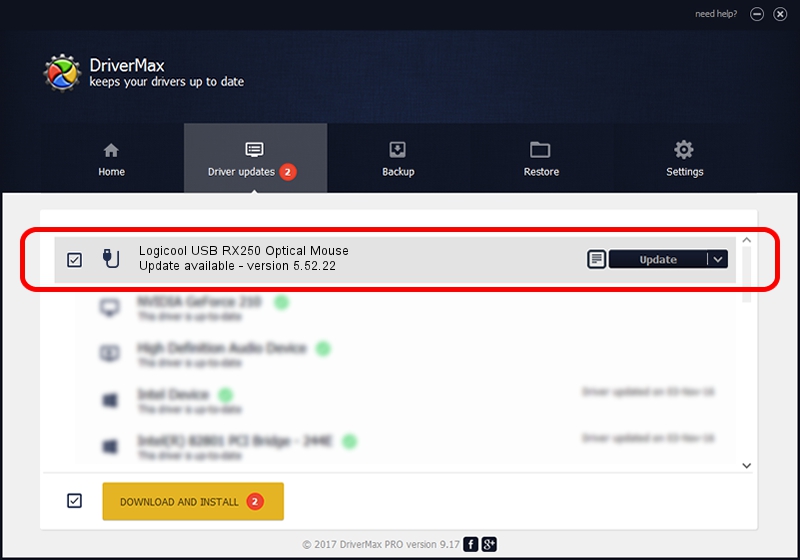Advertising seems to be blocked by your browser.
The ads help us provide this software and web site to you for free.
Please support our project by allowing our site to show ads.
Home /
Manufacturers /
Logicool /
Logicool USB RX250 Optical Mouse /
USB/VID_046D&PID_C050 /
5.52.22 Jan 03, 2013
Logicool Logicool USB RX250 Optical Mouse driver download and installation
Logicool USB RX250 Optical Mouse is a USB human interface device class device. The Windows version of this driver was developed by Logicool. The hardware id of this driver is USB/VID_046D&PID_C050.
1. Logicool Logicool USB RX250 Optical Mouse - install the driver manually
- Download the driver setup file for Logicool Logicool USB RX250 Optical Mouse driver from the link below. This download link is for the driver version 5.52.22 dated 2013-01-03.
- Start the driver setup file from a Windows account with administrative rights. If your User Access Control Service (UAC) is started then you will have to accept of the driver and run the setup with administrative rights.
- Follow the driver setup wizard, which should be quite easy to follow. The driver setup wizard will analyze your PC for compatible devices and will install the driver.
- Restart your computer and enjoy the fresh driver, as you can see it was quite smple.
This driver was installed by many users and received an average rating of 4 stars out of 58868 votes.
2. How to use DriverMax to install Logicool Logicool USB RX250 Optical Mouse driver
The advantage of using DriverMax is that it will install the driver for you in just a few seconds and it will keep each driver up to date, not just this one. How can you install a driver using DriverMax? Let's see!
- Open DriverMax and push on the yellow button that says ~SCAN FOR DRIVER UPDATES NOW~. Wait for DriverMax to scan and analyze each driver on your PC.
- Take a look at the list of driver updates. Scroll the list down until you locate the Logicool Logicool USB RX250 Optical Mouse driver. Click on Update.
- That's all, the driver is now installed!

Jul 12 2016 1:31PM / Written by Andreea Kartman for DriverMax
follow @DeeaKartman