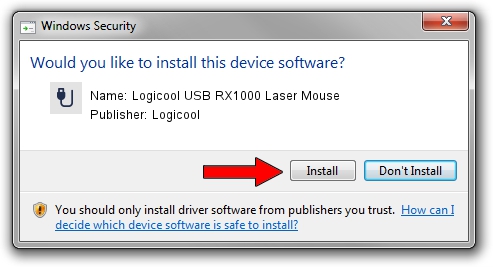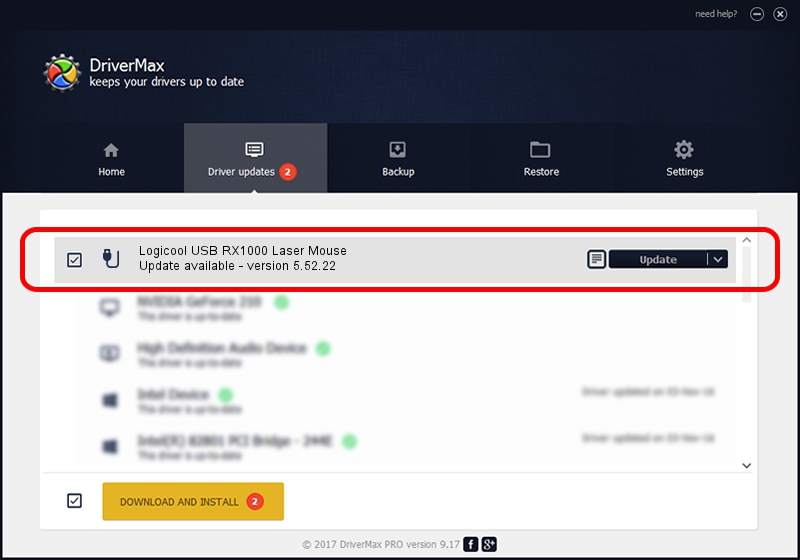Advertising seems to be blocked by your browser.
The ads help us provide this software and web site to you for free.
Please support our project by allowing our site to show ads.
Home /
Manufacturers /
Logicool /
Logicool USB RX1000 Laser Mouse /
USB/VID_046D&PID_C046 /
5.52.22 Jan 03, 2013
Logicool Logicool USB RX1000 Laser Mouse - two ways of downloading and installing the driver
Logicool USB RX1000 Laser Mouse is a USB human interface device class hardware device. This driver was developed by Logicool. The hardware id of this driver is USB/VID_046D&PID_C046.
1. Logicool Logicool USB RX1000 Laser Mouse driver - how to install it manually
- Download the setup file for Logicool Logicool USB RX1000 Laser Mouse driver from the link below. This is the download link for the driver version 5.52.22 released on 2013-01-03.
- Start the driver setup file from a Windows account with the highest privileges (rights). If your UAC (User Access Control) is started then you will have to confirm the installation of the driver and run the setup with administrative rights.
- Go through the driver setup wizard, which should be quite easy to follow. The driver setup wizard will analyze your PC for compatible devices and will install the driver.
- Shutdown and restart your computer and enjoy the fresh driver, as you can see it was quite smple.
This driver was rated with an average of 4 stars by 58899 users.
2. How to use DriverMax to install Logicool Logicool USB RX1000 Laser Mouse driver
The most important advantage of using DriverMax is that it will setup the driver for you in just a few seconds and it will keep each driver up to date, not just this one. How can you install a driver with DriverMax? Let's take a look!
- Open DriverMax and click on the yellow button that says ~SCAN FOR DRIVER UPDATES NOW~. Wait for DriverMax to analyze each driver on your computer.
- Take a look at the list of detected driver updates. Search the list until you find the Logicool Logicool USB RX1000 Laser Mouse driver. Click the Update button.
- That's it, you installed your first driver!

Jul 12 2016 1:31PM / Written by Dan Armano for DriverMax
follow @danarm