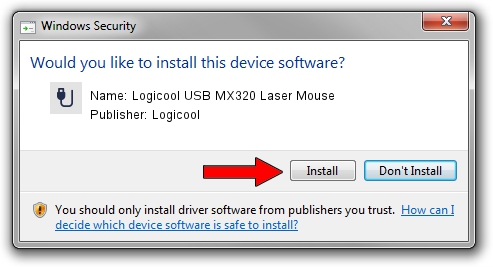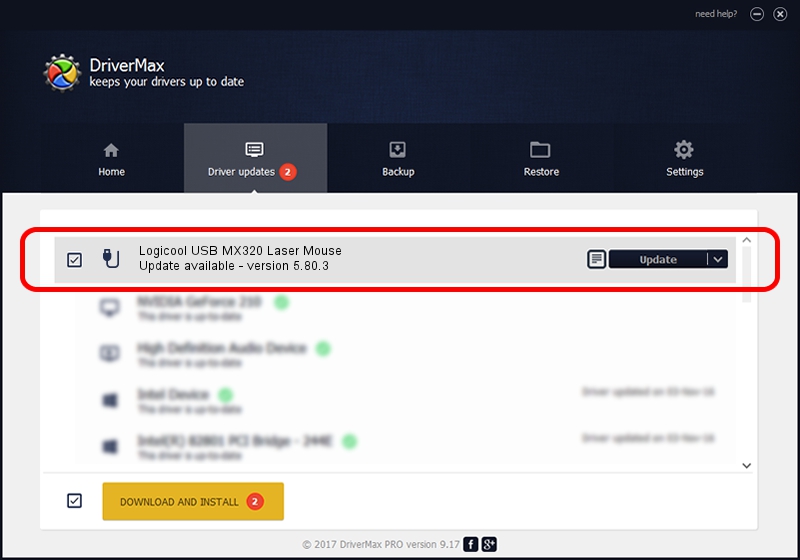Advertising seems to be blocked by your browser.
The ads help us provide this software and web site to you for free.
Please support our project by allowing our site to show ads.
Home /
Manufacturers /
Logicool /
Logicool USB MX320 Laser Mouse /
USB/VID_046D&PID_C043 /
5.80.3 Mar 18, 2014
Logicool Logicool USB MX320 Laser Mouse driver download and installation
Logicool USB MX320 Laser Mouse is a USB human interface device class hardware device. The developer of this driver was Logicool. The hardware id of this driver is USB/VID_046D&PID_C043.
1. Manually install Logicool Logicool USB MX320 Laser Mouse driver
- You can download from the link below the driver installer file for the Logicool Logicool USB MX320 Laser Mouse driver. The archive contains version 5.80.3 released on 2014-03-18 of the driver.
- Run the driver installer file from a user account with the highest privileges (rights). If your User Access Control (UAC) is running please accept of the driver and run the setup with administrative rights.
- Follow the driver setup wizard, which will guide you; it should be quite easy to follow. The driver setup wizard will scan your computer and will install the right driver.
- When the operation finishes shutdown and restart your computer in order to use the updated driver. As you can see it was quite smple to install a Windows driver!
Driver rating 4 stars out of 53049 votes.
2. Using DriverMax to install Logicool Logicool USB MX320 Laser Mouse driver
The most important advantage of using DriverMax is that it will setup the driver for you in just a few seconds and it will keep each driver up to date. How can you install a driver using DriverMax? Let's see!
- Open DriverMax and press on the yellow button that says ~SCAN FOR DRIVER UPDATES NOW~. Wait for DriverMax to scan and analyze each driver on your PC.
- Take a look at the list of available driver updates. Search the list until you find the Logicool Logicool USB MX320 Laser Mouse driver. Click the Update button.
- That's all, the driver is now installed!

Jun 28 2016 8:46PM / Written by Daniel Statescu for DriverMax
follow @DanielStatescu