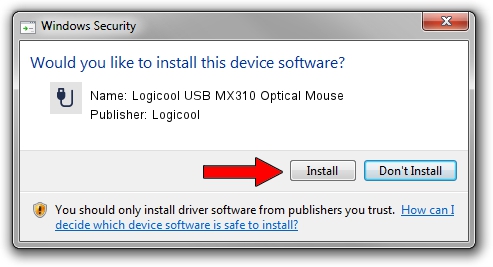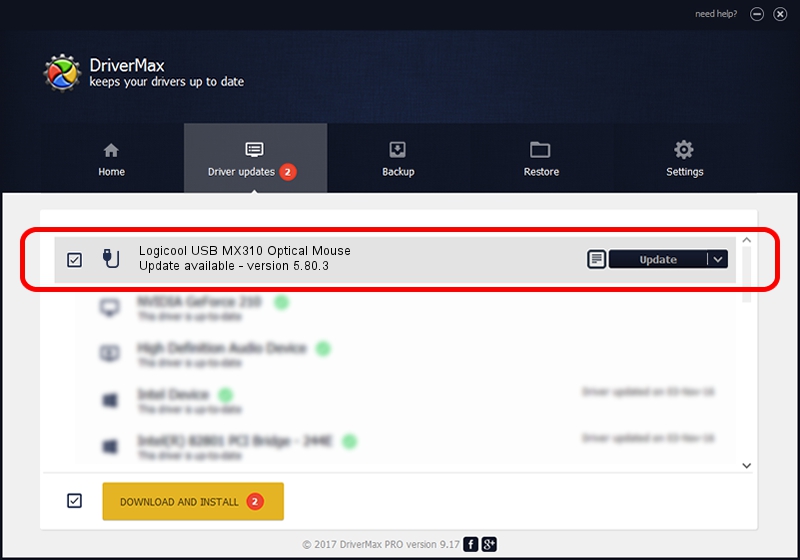Advertising seems to be blocked by your browser.
The ads help us provide this software and web site to you for free.
Please support our project by allowing our site to show ads.
Home /
Manufacturers /
Logicool /
Logicool USB MX310 Optical Mouse /
USB/VID_046D&PID_C01B /
5.80.3 Mar 18, 2014
Logicool Logicool USB MX310 Optical Mouse - two ways of downloading and installing the driver
Logicool USB MX310 Optical Mouse is a USB human interface device class device. This driver was developed by Logicool. The hardware id of this driver is USB/VID_046D&PID_C01B; this string has to match your hardware.
1. Install Logicool Logicool USB MX310 Optical Mouse driver manually
- Download the driver setup file for Logicool Logicool USB MX310 Optical Mouse driver from the location below. This download link is for the driver version 5.80.3 released on 2014-03-18.
- Start the driver installation file from a Windows account with administrative rights. If your UAC (User Access Control) is running then you will have to confirm the installation of the driver and run the setup with administrative rights.
- Follow the driver installation wizard, which should be quite straightforward. The driver installation wizard will analyze your PC for compatible devices and will install the driver.
- Restart your computer and enjoy the updated driver, as you can see it was quite smple.
This driver was rated with an average of 3.9 stars by 77392 users.
2. Using DriverMax to install Logicool Logicool USB MX310 Optical Mouse driver
The most important advantage of using DriverMax is that it will install the driver for you in the easiest possible way and it will keep each driver up to date, not just this one. How can you install a driver with DriverMax? Let's see!
- Start DriverMax and click on the yellow button that says ~SCAN FOR DRIVER UPDATES NOW~. Wait for DriverMax to scan and analyze each driver on your PC.
- Take a look at the list of detected driver updates. Search the list until you locate the Logicool Logicool USB MX310 Optical Mouse driver. Click the Update button.
- Enjoy using the updated driver! :)

Jun 28 2016 4:50PM / Written by Dan Armano for DriverMax
follow @danarm