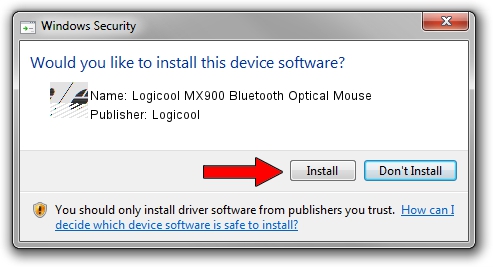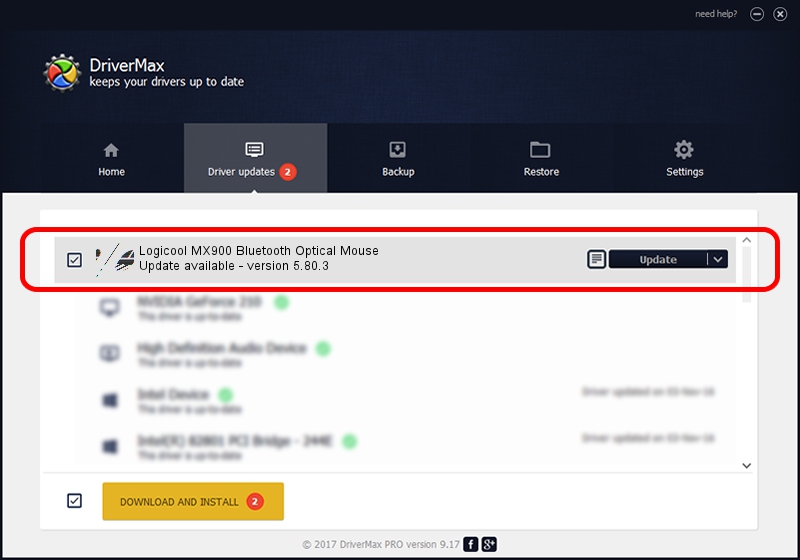Advertising seems to be blocked by your browser.
The ads help us provide this software and web site to you for free.
Please support our project by allowing our site to show ads.
Home /
Manufacturers /
Logicool /
Logicool MX900 Bluetooth Optical Mouse /
HID/{00001124-0000-1000-8000-00805f9b34fb}_VID&0002046D_PID&B001&Col01 /
5.80.3 Mar 18, 2014
Logicool Logicool MX900 Bluetooth Optical Mouse - two ways of downloading and installing the driver
Logicool MX900 Bluetooth Optical Mouse is a Mouse hardware device. This driver was developed by Logicool. The hardware id of this driver is HID/{00001124-0000-1000-8000-00805f9b34fb}_VID&0002046D_PID&B001&Col01.
1. Manually install Logicool Logicool MX900 Bluetooth Optical Mouse driver
- You can download from the link below the driver setup file for the Logicool Logicool MX900 Bluetooth Optical Mouse driver. The archive contains version 5.80.3 dated 2014-03-18 of the driver.
- Start the driver installer file from a user account with administrative rights. If your User Access Control (UAC) is running please confirm the installation of the driver and run the setup with administrative rights.
- Go through the driver setup wizard, which will guide you; it should be pretty easy to follow. The driver setup wizard will scan your computer and will install the right driver.
- When the operation finishes restart your computer in order to use the updated driver. As you can see it was quite smple to install a Windows driver!
This driver received an average rating of 3.8 stars out of 73899 votes.
2. The easy way: using DriverMax to install Logicool Logicool MX900 Bluetooth Optical Mouse driver
The advantage of using DriverMax is that it will setup the driver for you in just a few seconds and it will keep each driver up to date, not just this one. How easy can you install a driver with DriverMax? Let's see!
- Start DriverMax and push on the yellow button named ~SCAN FOR DRIVER UPDATES NOW~. Wait for DriverMax to scan and analyze each driver on your computer.
- Take a look at the list of driver updates. Search the list until you locate the Logicool Logicool MX900 Bluetooth Optical Mouse driver. Click the Update button.
- Finished installing the driver!

Jun 28 2016 1:43PM / Written by Dan Armano for DriverMax
follow @danarm