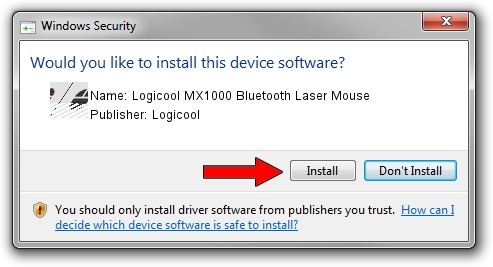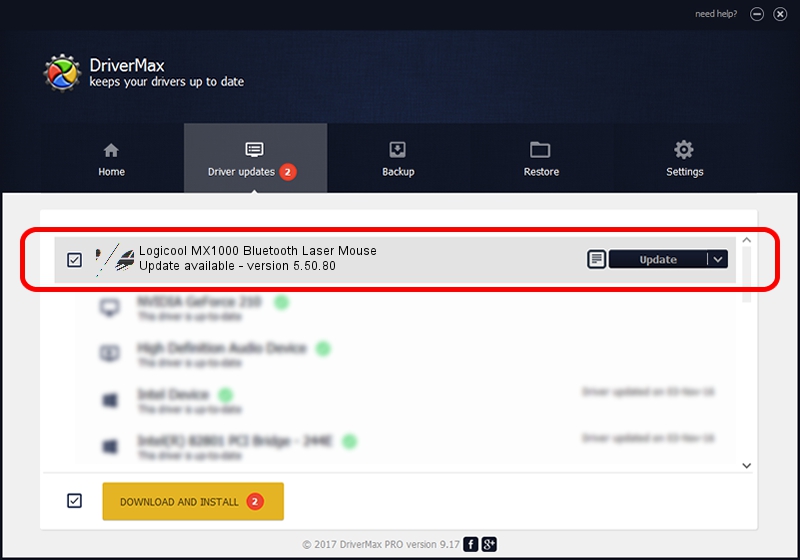Advertising seems to be blocked by your browser.
The ads help us provide this software and web site to you for free.
Please support our project by allowing our site to show ads.
Home /
Manufacturers /
Logicool /
Logicool MX1000 Bluetooth Laser Mouse /
HID/{00001124-0000-1000-8000-00805f9b34fb}_VID&0002046D_PID&B003&Col01 /
5.50.80 Sep 18, 2012
Logicool Logicool MX1000 Bluetooth Laser Mouse how to download and install the driver
Logicool MX1000 Bluetooth Laser Mouse is a Mouse device. The developer of this driver was Logicool. In order to make sure you are downloading the exact right driver the hardware id is HID/{00001124-0000-1000-8000-00805f9b34fb}_VID&0002046D_PID&B003&Col01.
1. Manually install Logicool Logicool MX1000 Bluetooth Laser Mouse driver
- Download the driver setup file for Logicool Logicool MX1000 Bluetooth Laser Mouse driver from the link below. This download link is for the driver version 5.50.80 dated 2012-09-18.
- Run the driver installation file from a Windows account with administrative rights. If your User Access Control Service (UAC) is running then you will have to accept of the driver and run the setup with administrative rights.
- Follow the driver setup wizard, which should be quite straightforward. The driver setup wizard will analyze your PC for compatible devices and will install the driver.
- Restart your computer and enjoy the new driver, it is as simple as that.
This driver was rated with an average of 3.3 stars by 36569 users.
2. Installing the Logicool Logicool MX1000 Bluetooth Laser Mouse driver using DriverMax: the easy way
The most important advantage of using DriverMax is that it will install the driver for you in just a few seconds and it will keep each driver up to date. How can you install a driver using DriverMax? Let's take a look!
- Start DriverMax and press on the yellow button named ~SCAN FOR DRIVER UPDATES NOW~. Wait for DriverMax to scan and analyze each driver on your computer.
- Take a look at the list of driver updates. Scroll the list down until you locate the Logicool Logicool MX1000 Bluetooth Laser Mouse driver. Click the Update button.
- Enjoy using the updated driver! :)

Jul 9 2016 12:15AM / Written by Andreea Kartman for DriverMax
follow @DeeaKartman