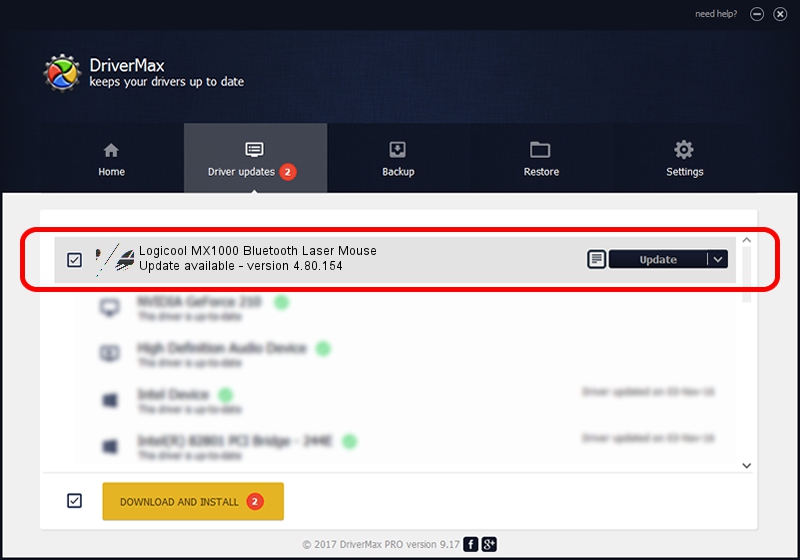Advertising seems to be blocked by your browser.
The ads help us provide this software and web site to you for free.
Please support our project by allowing our site to show ads.
Home /
Manufacturers /
Logicool /
Logicool MX1000 Bluetooth Laser Mouse /
HID/{00001124-0000-1000-8000-00805f9b34fb}_VID&0002046D_PID&B003&Col01 /
4.80.154 Apr 22, 2009
Driver for Logicool Logicool MX1000 Bluetooth Laser Mouse - downloading and installing it
Logicool MX1000 Bluetooth Laser Mouse is a Mouse device. This driver was developed by Logicool. The hardware id of this driver is HID/{00001124-0000-1000-8000-00805f9b34fb}_VID&0002046D_PID&B003&Col01.
1. How to manually install Logicool Logicool MX1000 Bluetooth Laser Mouse driver
- Download the setup file for Logicool Logicool MX1000 Bluetooth Laser Mouse driver from the location below. This is the download link for the driver version 4.80.154 dated 2009-04-22.
- Run the driver installation file from a Windows account with administrative rights. If your UAC (User Access Control) is running then you will have to accept of the driver and run the setup with administrative rights.
- Go through the driver installation wizard, which should be pretty straightforward. The driver installation wizard will scan your PC for compatible devices and will install the driver.
- Shutdown and restart your PC and enjoy the new driver, as you can see it was quite smple.
This driver was rated with an average of 3.9 stars by 68370 users.
2. Installing the Logicool Logicool MX1000 Bluetooth Laser Mouse driver using DriverMax: the easy way
The advantage of using DriverMax is that it will setup the driver for you in just a few seconds and it will keep each driver up to date, not just this one. How easy can you install a driver using DriverMax? Let's take a look!
- Open DriverMax and press on the yellow button named ~SCAN FOR DRIVER UPDATES NOW~. Wait for DriverMax to analyze each driver on your PC.
- Take a look at the list of available driver updates. Search the list until you find the Logicool Logicool MX1000 Bluetooth Laser Mouse driver. Click the Update button.
- That's all, the driver is now installed!

Jul 28 2016 8:46PM / Written by Daniel Statescu for DriverMax
follow @DanielStatescu