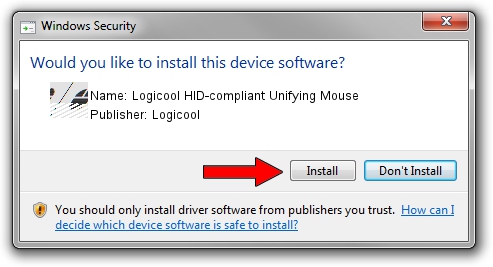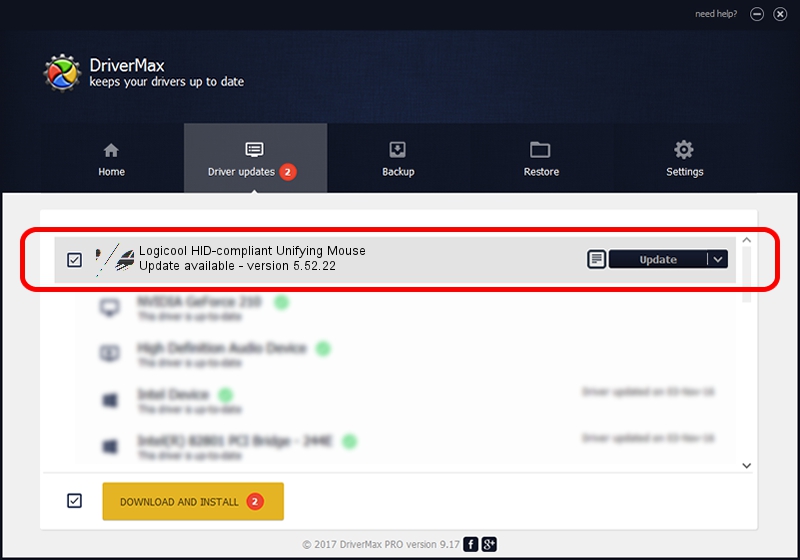Advertising seems to be blocked by your browser.
The ads help us provide this software and web site to you for free.
Please support our project by allowing our site to show ads.
Home /
Manufacturers /
Logicool /
Logicool HID-compliant Unifying Mouse /
HID/VID_046D&Class_0004 /
5.52.22 Jan 03, 2013
Download and install Logicool Logicool HID-compliant Unifying Mouse driver
Logicool HID-compliant Unifying Mouse is a Mouse hardware device. This Windows driver was developed by Logicool. The hardware id of this driver is HID/VID_046D&Class_0004; this string has to match your hardware.
1. How to manually install Logicool Logicool HID-compliant Unifying Mouse driver
- You can download from the link below the driver installer file for the Logicool Logicool HID-compliant Unifying Mouse driver. The archive contains version 5.52.22 dated 2013-01-03 of the driver.
- Run the driver installer file from a user account with the highest privileges (rights). If your User Access Control Service (UAC) is enabled please confirm the installation of the driver and run the setup with administrative rights.
- Go through the driver setup wizard, which will guide you; it should be pretty easy to follow. The driver setup wizard will analyze your PC and will install the right driver.
- When the operation finishes restart your PC in order to use the updated driver. It is as simple as that to install a Windows driver!
This driver received an average rating of 3.4 stars out of 83476 votes.
2. Installing the Logicool Logicool HID-compliant Unifying Mouse driver using DriverMax: the easy way
The most important advantage of using DriverMax is that it will setup the driver for you in just a few seconds and it will keep each driver up to date, not just this one. How easy can you install a driver using DriverMax? Let's follow a few steps!
- Start DriverMax and click on the yellow button that says ~SCAN FOR DRIVER UPDATES NOW~. Wait for DriverMax to scan and analyze each driver on your computer.
- Take a look at the list of available driver updates. Search the list until you locate the Logicool Logicool HID-compliant Unifying Mouse driver. Click the Update button.
- Finished installing the driver!

Jul 20 2016 7:32AM / Written by Andreea Kartman for DriverMax
follow @DeeaKartman