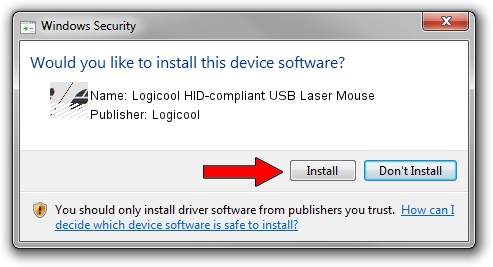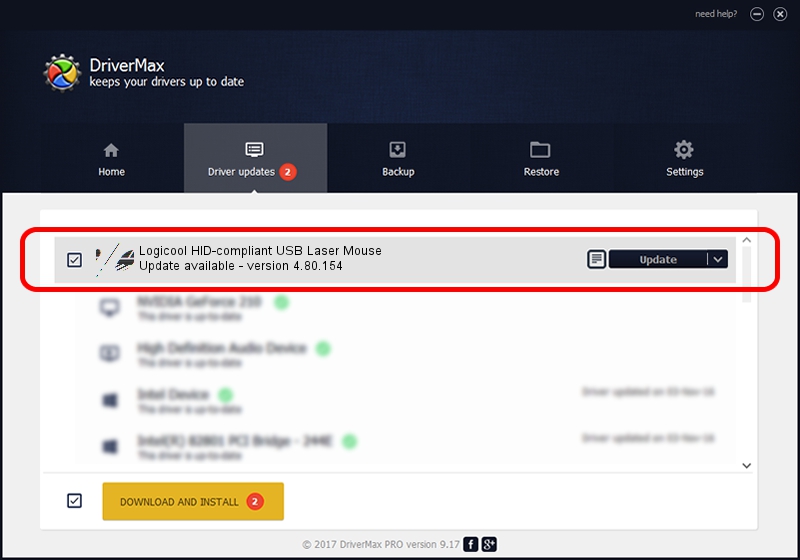Advertising seems to be blocked by your browser.
The ads help us provide this software and web site to you for free.
Please support our project by allowing our site to show ads.
Home /
Manufacturers /
Logicool /
Logicool HID-compliant USB Laser Mouse /
HID/VID_046D&PID_C053 /
4.80.154 Apr 22, 2009
Logicool Logicool HID-compliant USB Laser Mouse how to download and install the driver
Logicool HID-compliant USB Laser Mouse is a Mouse device. This driver was developed by Logicool. In order to make sure you are downloading the exact right driver the hardware id is HID/VID_046D&PID_C053.
1. Install Logicool Logicool HID-compliant USB Laser Mouse driver manually
- Download the setup file for Logicool Logicool HID-compliant USB Laser Mouse driver from the location below. This is the download link for the driver version 4.80.154 released on 2009-04-22.
- Run the driver installation file from a Windows account with the highest privileges (rights). If your UAC (User Access Control) is started then you will have to confirm the installation of the driver and run the setup with administrative rights.
- Go through the driver installation wizard, which should be pretty easy to follow. The driver installation wizard will scan your PC for compatible devices and will install the driver.
- Restart your PC and enjoy the new driver, it is as simple as that.
This driver received an average rating of 3.2 stars out of 63829 votes.
2. Installing the Logicool Logicool HID-compliant USB Laser Mouse driver using DriverMax: the easy way
The advantage of using DriverMax is that it will setup the driver for you in the easiest possible way and it will keep each driver up to date. How easy can you install a driver with DriverMax? Let's see!
- Start DriverMax and push on the yellow button that says ~SCAN FOR DRIVER UPDATES NOW~. Wait for DriverMax to scan and analyze each driver on your PC.
- Take a look at the list of available driver updates. Scroll the list down until you locate the Logicool Logicool HID-compliant USB Laser Mouse driver. Click the Update button.
- Enjoy using the updated driver! :)

Aug 14 2016 1:48PM / Written by Andreea Kartman for DriverMax
follow @DeeaKartman