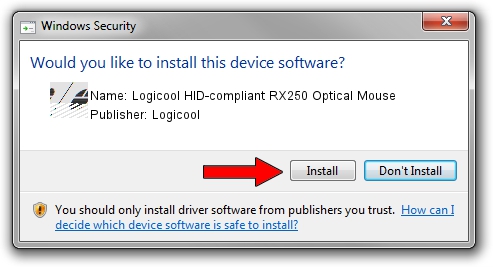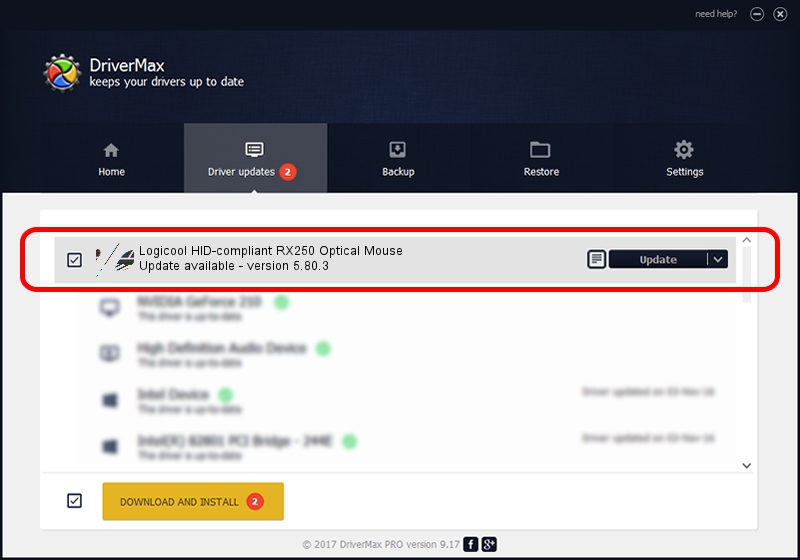Advertising seems to be blocked by your browser.
The ads help us provide this software and web site to you for free.
Please support our project by allowing our site to show ads.
Home /
Manufacturers /
Logicool /
Logicool HID-compliant RX250 Optical Mouse /
HID/VID_046D&PID_C050 /
5.80.3 Mar 18, 2014
Download and install Logicool Logicool HID-compliant RX250 Optical Mouse driver
Logicool HID-compliant RX250 Optical Mouse is a Mouse hardware device. This Windows driver was developed by Logicool. The hardware id of this driver is HID/VID_046D&PID_C050.
1. How to manually install Logicool Logicool HID-compliant RX250 Optical Mouse driver
- Download the driver setup file for Logicool Logicool HID-compliant RX250 Optical Mouse driver from the location below. This download link is for the driver version 5.80.3 released on 2014-03-18.
- Run the driver setup file from a Windows account with the highest privileges (rights). If your User Access Control Service (UAC) is enabled then you will have to confirm the installation of the driver and run the setup with administrative rights.
- Follow the driver setup wizard, which should be quite straightforward. The driver setup wizard will scan your PC for compatible devices and will install the driver.
- Shutdown and restart your computer and enjoy the fresh driver, it is as simple as that.
This driver received an average rating of 3.6 stars out of 71757 votes.
2. How to use DriverMax to install Logicool Logicool HID-compliant RX250 Optical Mouse driver
The most important advantage of using DriverMax is that it will setup the driver for you in just a few seconds and it will keep each driver up to date, not just this one. How easy can you install a driver with DriverMax? Let's take a look!
- Start DriverMax and push on the yellow button that says ~SCAN FOR DRIVER UPDATES NOW~. Wait for DriverMax to scan and analyze each driver on your computer.
- Take a look at the list of driver updates. Search the list until you locate the Logicool Logicool HID-compliant RX250 Optical Mouse driver. Click on Update.
- That's it, you installed your first driver!