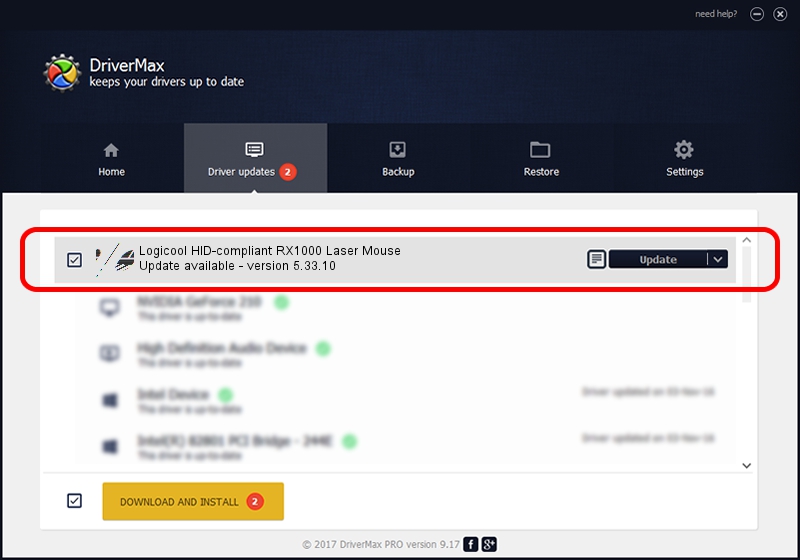Advertising seems to be blocked by your browser.
The ads help us provide this software and web site to you for free.
Please support our project by allowing our site to show ads.
Home /
Manufacturers /
Logicool /
Logicool HID-compliant RX1000 Laser Mouse /
HID/VID_046D&PID_C046 /
5.33.10 Sep 01, 2011
Logicool Logicool HID-compliant RX1000 Laser Mouse - two ways of downloading and installing the driver
Logicool HID-compliant RX1000 Laser Mouse is a Mouse device. The Windows version of this driver was developed by Logicool. The hardware id of this driver is HID/VID_046D&PID_C046.
1. Manually install Logicool Logicool HID-compliant RX1000 Laser Mouse driver
- Download the driver setup file for Logicool Logicool HID-compliant RX1000 Laser Mouse driver from the location below. This is the download link for the driver version 5.33.10 released on 2011-09-01.
- Start the driver installation file from a Windows account with the highest privileges (rights). If your UAC (User Access Control) is started then you will have to accept of the driver and run the setup with administrative rights.
- Follow the driver installation wizard, which should be pretty easy to follow. The driver installation wizard will analyze your PC for compatible devices and will install the driver.
- Restart your PC and enjoy the new driver, as you can see it was quite smple.
Driver rating 3.6 stars out of 56213 votes.
2. Using DriverMax to install Logicool Logicool HID-compliant RX1000 Laser Mouse driver
The most important advantage of using DriverMax is that it will install the driver for you in the easiest possible way and it will keep each driver up to date, not just this one. How can you install a driver using DriverMax? Let's follow a few steps!
- Start DriverMax and push on the yellow button that says ~SCAN FOR DRIVER UPDATES NOW~. Wait for DriverMax to analyze each driver on your computer.
- Take a look at the list of detected driver updates. Search the list until you locate the Logicool Logicool HID-compliant RX1000 Laser Mouse driver. Click the Update button.
- Enjoy using the updated driver! :)

Jul 22 2016 7:15AM / Written by Andreea Kartman for DriverMax
follow @DeeaKartman