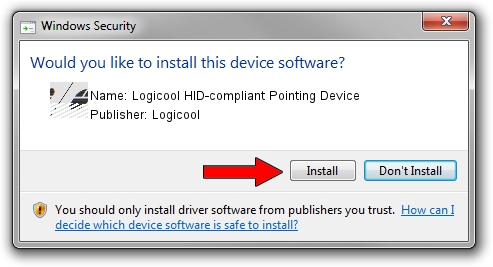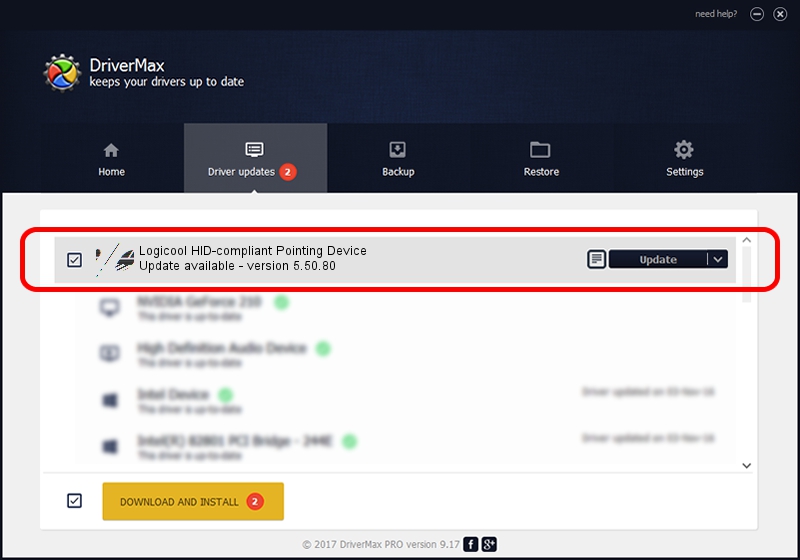Advertising seems to be blocked by your browser.
The ads help us provide this software and web site to you for free.
Please support our project by allowing our site to show ads.
Home /
Manufacturers /
Logicool /
Logicool HID-compliant Pointing Device /
HID/VID_046D&PID_C321&Mi_01&Col01 /
5.50.80 Sep 18, 2012
Logicool Logicool HID-compliant Pointing Device how to download and install the driver
Logicool HID-compliant Pointing Device is a Mouse device. The developer of this driver was Logicool. In order to make sure you are downloading the exact right driver the hardware id is HID/VID_046D&PID_C321&Mi_01&Col01.
1. Install Logicool Logicool HID-compliant Pointing Device driver manually
- You can download from the link below the driver installer file for the Logicool Logicool HID-compliant Pointing Device driver. The archive contains version 5.50.80 released on 2012-09-18 of the driver.
- Start the driver installer file from a user account with the highest privileges (rights). If your UAC (User Access Control) is started please accept of the driver and run the setup with administrative rights.
- Follow the driver setup wizard, which will guide you; it should be pretty easy to follow. The driver setup wizard will analyze your PC and will install the right driver.
- When the operation finishes restart your computer in order to use the updated driver. As you can see it was quite smple to install a Windows driver!
Driver rating 3.3 stars out of 82084 votes.
2. Using DriverMax to install Logicool Logicool HID-compliant Pointing Device driver
The advantage of using DriverMax is that it will setup the driver for you in just a few seconds and it will keep each driver up to date, not just this one. How easy can you install a driver with DriverMax? Let's follow a few steps!
- Open DriverMax and click on the yellow button named ~SCAN FOR DRIVER UPDATES NOW~. Wait for DriverMax to scan and analyze each driver on your PC.
- Take a look at the list of driver updates. Search the list until you find the Logicool Logicool HID-compliant Pointing Device driver. Click on Update.
- That's it, you installed your first driver!

Jul 14 2016 3:47PM / Written by Andreea Kartman for DriverMax
follow @DeeaKartman