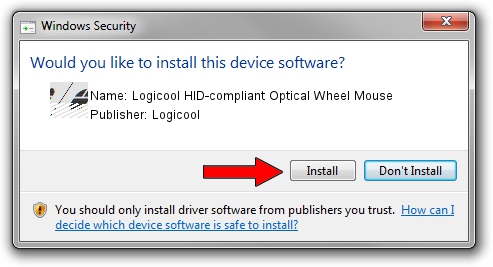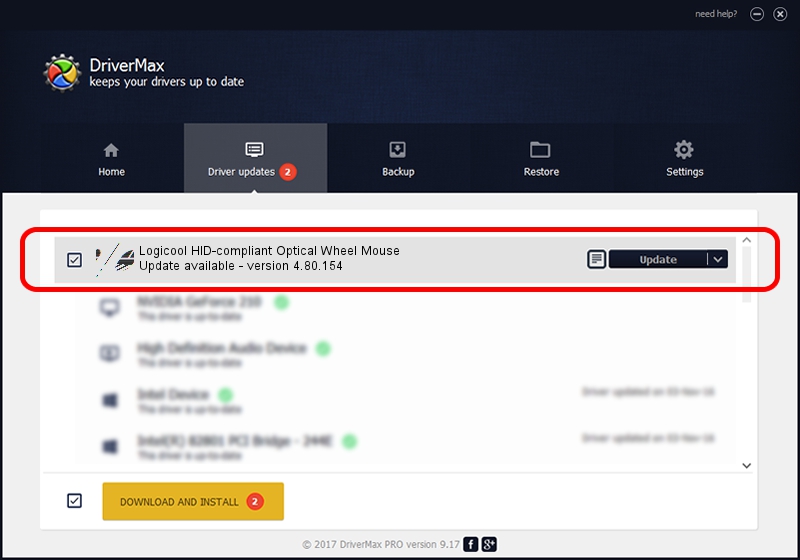Advertising seems to be blocked by your browser.
The ads help us provide this software and web site to you for free.
Please support our project by allowing our site to show ads.
Home /
Manufacturers /
Logicool /
Logicool HID-compliant Optical Wheel Mouse /
HID/VID_046D&PID_C03D /
4.80.154 Apr 22, 2009
Logicool Logicool HID-compliant Optical Wheel Mouse how to download and install the driver
Logicool HID-compliant Optical Wheel Mouse is a Mouse device. This driver was developed by Logicool. In order to make sure you are downloading the exact right driver the hardware id is HID/VID_046D&PID_C03D.
1. Logicool Logicool HID-compliant Optical Wheel Mouse driver - how to install it manually
- Download the driver setup file for Logicool Logicool HID-compliant Optical Wheel Mouse driver from the location below. This is the download link for the driver version 4.80.154 dated 2009-04-22.
- Start the driver setup file from a Windows account with administrative rights. If your UAC (User Access Control) is running then you will have to confirm the installation of the driver and run the setup with administrative rights.
- Go through the driver installation wizard, which should be pretty straightforward. The driver installation wizard will analyze your PC for compatible devices and will install the driver.
- Restart your PC and enjoy the fresh driver, as you can see it was quite smple.
Driver rating 3.8 stars out of 30375 votes.
2. How to use DriverMax to install Logicool Logicool HID-compliant Optical Wheel Mouse driver
The advantage of using DriverMax is that it will install the driver for you in the easiest possible way and it will keep each driver up to date. How easy can you install a driver with DriverMax? Let's see!
- Open DriverMax and press on the yellow button that says ~SCAN FOR DRIVER UPDATES NOW~. Wait for DriverMax to analyze each driver on your computer.
- Take a look at the list of available driver updates. Search the list until you find the Logicool Logicool HID-compliant Optical Wheel Mouse driver. Click the Update button.
- Finished installing the driver!

Jul 7 2016 2:04PM / Written by Dan Armano for DriverMax
follow @danarm