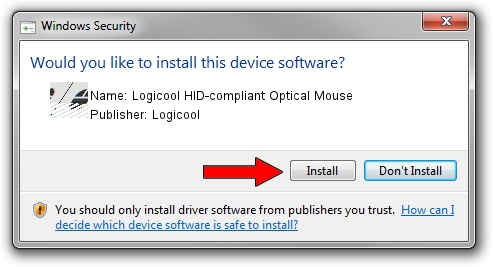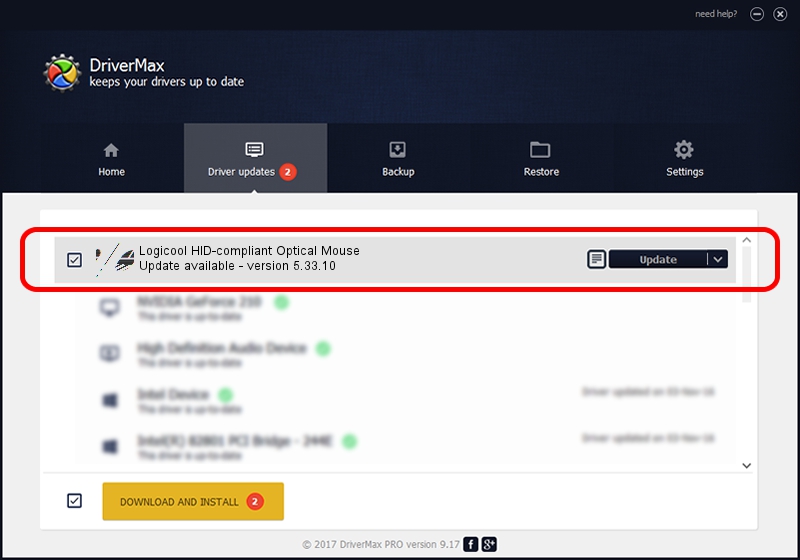Advertising seems to be blocked by your browser.
The ads help us provide this software and web site to you for free.
Please support our project by allowing our site to show ads.
Home /
Manufacturers /
Logicool /
Logicool HID-compliant Optical Mouse /
HID/VID_046D&PID_C015 /
5.33.10 Sep 01, 2011
Download and install Logicool Logicool HID-compliant Optical Mouse driver
Logicool HID-compliant Optical Mouse is a Mouse hardware device. This driver was developed by Logicool. The hardware id of this driver is HID/VID_046D&PID_C015; this string has to match your hardware.
1. Manually install Logicool Logicool HID-compliant Optical Mouse driver
- Download the setup file for Logicool Logicool HID-compliant Optical Mouse driver from the link below. This is the download link for the driver version 5.33.10 dated 2011-09-01.
- Run the driver installation file from a Windows account with administrative rights. If your UAC (User Access Control) is running then you will have to confirm the installation of the driver and run the setup with administrative rights.
- Follow the driver installation wizard, which should be pretty straightforward. The driver installation wizard will scan your PC for compatible devices and will install the driver.
- Restart your PC and enjoy the new driver, it is as simple as that.
This driver was installed by many users and received an average rating of 3.1 stars out of 55176 votes.
2. The easy way: using DriverMax to install Logicool Logicool HID-compliant Optical Mouse driver
The most important advantage of using DriverMax is that it will setup the driver for you in the easiest possible way and it will keep each driver up to date. How can you install a driver with DriverMax? Let's see!
- Open DriverMax and push on the yellow button that says ~SCAN FOR DRIVER UPDATES NOW~. Wait for DriverMax to analyze each driver on your computer.
- Take a look at the list of driver updates. Scroll the list down until you find the Logicool Logicool HID-compliant Optical Mouse driver. Click on Update.
- Enjoy using the updated driver! :)

Jul 22 2016 7:20AM / Written by Dan Armano for DriverMax
follow @danarm