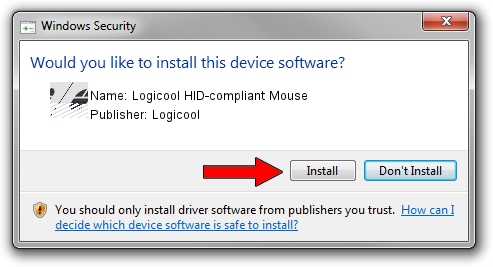Advertising seems to be blocked by your browser.
The ads help us provide this software and web site to you for free.
Please support our project by allowing our site to show ads.
Home /
Manufacturers /
Logicool /
Logicool HID-compliant Mouse /
HID/VID_046D&PID_C0FF&Mi_00 /
6.00.45.0 Oct 14, 2020
Logicool Logicool HID-compliant Mouse how to download and install the driver
Logicool HID-compliant Mouse is a Mouse device. This Windows driver was developed by Logicool. HID/VID_046D&PID_C0FF&Mi_00 is the matching hardware id of this device.
1. Install Logicool Logicool HID-compliant Mouse driver manually
- You can download from the link below the driver installer file for the Logicool Logicool HID-compliant Mouse driver. The archive contains version 6.00.45.0 released on 2020-10-14 of the driver.
- Start the driver installer file from a user account with administrative rights. If your UAC (User Access Control) is running please accept of the driver and run the setup with administrative rights.
- Follow the driver installation wizard, which will guide you; it should be quite easy to follow. The driver installation wizard will analyze your computer and will install the right driver.
- When the operation finishes shutdown and restart your computer in order to use the updated driver. As you can see it was quite smple to install a Windows driver!
This driver received an average rating of 3.6 stars out of 24157 votes.
2. The easy way: using DriverMax to install Logicool Logicool HID-compliant Mouse driver
The advantage of using DriverMax is that it will install the driver for you in just a few seconds and it will keep each driver up to date, not just this one. How easy can you install a driver using DriverMax? Let's follow a few steps!
- Open DriverMax and click on the yellow button named ~SCAN FOR DRIVER UPDATES NOW~. Wait for DriverMax to analyze each driver on your PC.
- Take a look at the list of detected driver updates. Scroll the list down until you locate the Logicool Logicool HID-compliant Mouse driver. Click the Update button.
- Finished installing the driver!

Aug 5 2024 2:05PM / Written by Andreea Kartman for DriverMax
follow @DeeaKartman