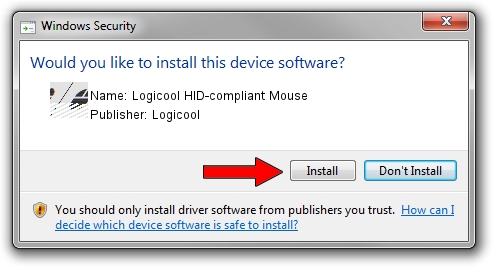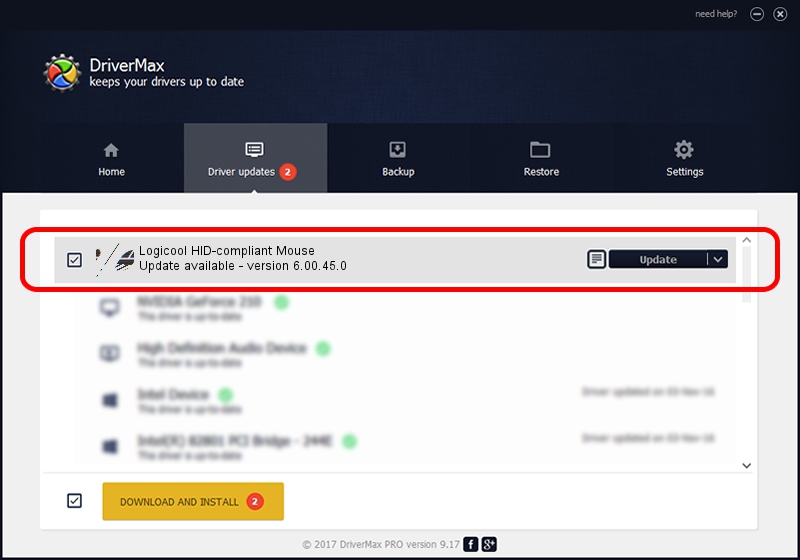Advertising seems to be blocked by your browser.
The ads help us provide this software and web site to you for free.
Please support our project by allowing our site to show ads.
Home /
Manufacturers /
Logicool /
Logicool HID-compliant Mouse /
HID/VID_046D&PID_C073&Mi_00 /
6.00.45.0 Oct 14, 2020
Logicool Logicool HID-compliant Mouse how to download and install the driver
Logicool HID-compliant Mouse is a Mouse hardware device. The Windows version of this driver was developed by Logicool. HID/VID_046D&PID_C073&Mi_00 is the matching hardware id of this device.
1. How to manually install Logicool Logicool HID-compliant Mouse driver
- Download the driver setup file for Logicool Logicool HID-compliant Mouse driver from the link below. This download link is for the driver version 6.00.45.0 dated 2020-10-14.
- Start the driver installation file from a Windows account with administrative rights. If your User Access Control Service (UAC) is started then you will have to confirm the installation of the driver and run the setup with administrative rights.
- Go through the driver installation wizard, which should be quite straightforward. The driver installation wizard will scan your PC for compatible devices and will install the driver.
- Restart your computer and enjoy the new driver, as you can see it was quite smple.
Driver rating 3.9 stars out of 22964 votes.
2. How to install Logicool Logicool HID-compliant Mouse driver using DriverMax
The most important advantage of using DriverMax is that it will setup the driver for you in just a few seconds and it will keep each driver up to date. How easy can you install a driver using DriverMax? Let's take a look!
- Open DriverMax and press on the yellow button that says ~SCAN FOR DRIVER UPDATES NOW~. Wait for DriverMax to analyze each driver on your PC.
- Take a look at the list of driver updates. Search the list until you find the Logicool Logicool HID-compliant Mouse driver. Click on Update.
- That's all, the driver is now installed!

Aug 5 2024 2:03PM / Written by Daniel Statescu for DriverMax
follow @DanielStatescu