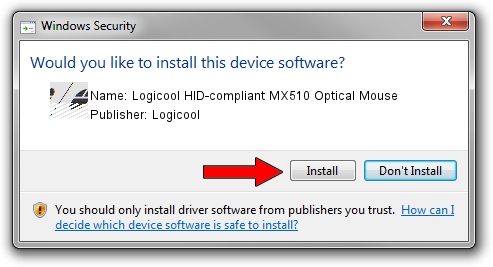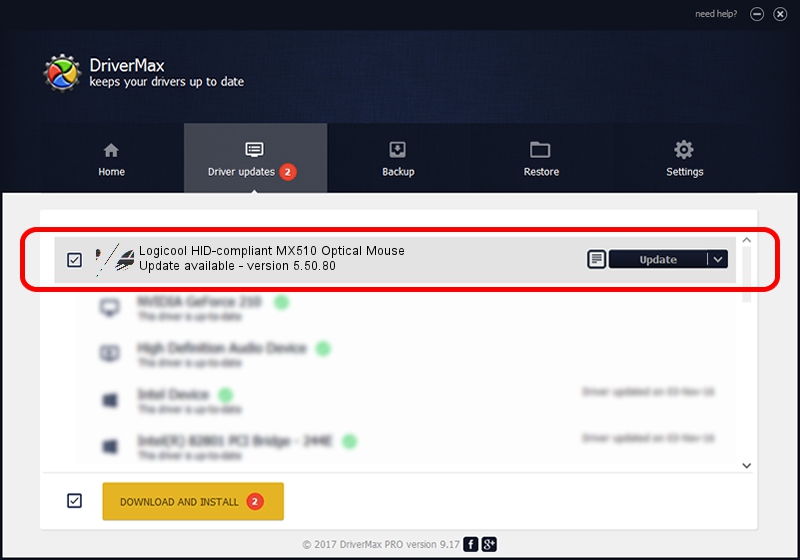Advertising seems to be blocked by your browser.
The ads help us provide this software and web site to you for free.
Please support our project by allowing our site to show ads.
Home /
Manufacturers /
Logicool /
Logicool HID-compliant MX510 Optical Mouse /
HID/VID_046D&PID_C01D /
5.50.80 Sep 18, 2012
Logicool Logicool HID-compliant MX510 Optical Mouse driver download and installation
Logicool HID-compliant MX510 Optical Mouse is a Mouse device. The Windows version of this driver was developed by Logicool. HID/VID_046D&PID_C01D is the matching hardware id of this device.
1. Manually install Logicool Logicool HID-compliant MX510 Optical Mouse driver
- You can download from the link below the driver installer file for the Logicool Logicool HID-compliant MX510 Optical Mouse driver. The archive contains version 5.50.80 released on 2012-09-18 of the driver.
- Run the driver installer file from a user account with the highest privileges (rights). If your UAC (User Access Control) is running please accept of the driver and run the setup with administrative rights.
- Follow the driver setup wizard, which will guide you; it should be pretty easy to follow. The driver setup wizard will analyze your PC and will install the right driver.
- When the operation finishes restart your PC in order to use the updated driver. It is as simple as that to install a Windows driver!
Driver rating 3.1 stars out of 75431 votes.
2. How to install Logicool Logicool HID-compliant MX510 Optical Mouse driver using DriverMax
The most important advantage of using DriverMax is that it will setup the driver for you in just a few seconds and it will keep each driver up to date. How easy can you install a driver using DriverMax? Let's follow a few steps!
- Open DriverMax and push on the yellow button named ~SCAN FOR DRIVER UPDATES NOW~. Wait for DriverMax to scan and analyze each driver on your computer.
- Take a look at the list of available driver updates. Search the list until you find the Logicool Logicool HID-compliant MX510 Optical Mouse driver. Click on Update.
- Enjoy using the updated driver! :)