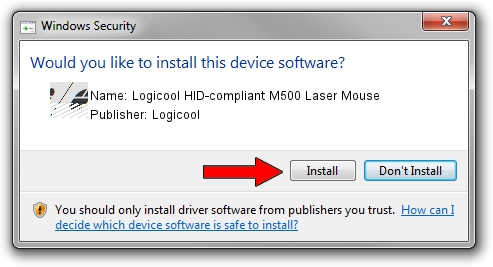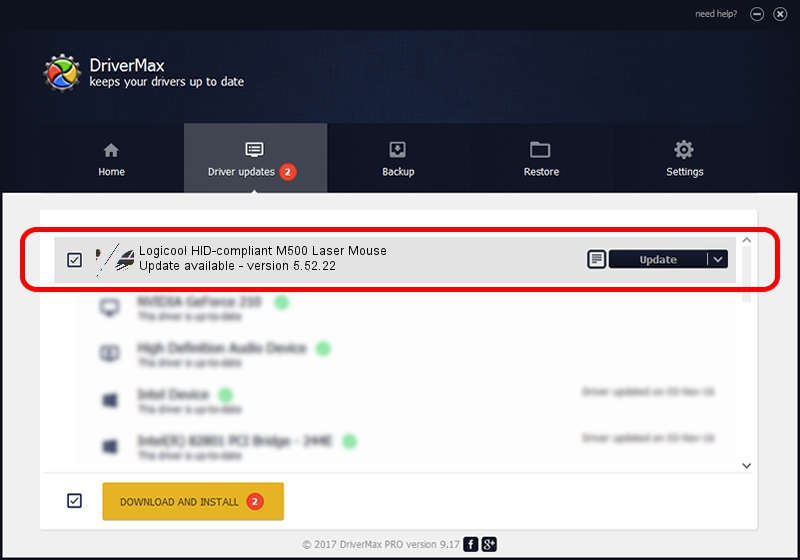Advertising seems to be blocked by your browser.
The ads help us provide this software and web site to you for free.
Please support our project by allowing our site to show ads.
Home /
Manufacturers /
Logicool /
Logicool HID-compliant M500 Laser Mouse /
HID/VID_046D&PID_C069 /
5.52.22 Jan 03, 2013
Logicool Logicool HID-compliant M500 Laser Mouse how to download and install the driver
Logicool HID-compliant M500 Laser Mouse is a Mouse device. The developer of this driver was Logicool. HID/VID_046D&PID_C069 is the matching hardware id of this device.
1. Logicool Logicool HID-compliant M500 Laser Mouse - install the driver manually
- You can download from the link below the driver installer file for the Logicool Logicool HID-compliant M500 Laser Mouse driver. The archive contains version 5.52.22 released on 2013-01-03 of the driver.
- Start the driver installer file from a user account with administrative rights. If your User Access Control Service (UAC) is started please accept of the driver and run the setup with administrative rights.
- Go through the driver setup wizard, which will guide you; it should be quite easy to follow. The driver setup wizard will scan your computer and will install the right driver.
- When the operation finishes shutdown and restart your PC in order to use the updated driver. It is as simple as that to install a Windows driver!
Driver rating 3.8 stars out of 95301 votes.
2. Using DriverMax to install Logicool Logicool HID-compliant M500 Laser Mouse driver
The most important advantage of using DriverMax is that it will setup the driver for you in the easiest possible way and it will keep each driver up to date, not just this one. How can you install a driver with DriverMax? Let's take a look!
- Open DriverMax and press on the yellow button that says ~SCAN FOR DRIVER UPDATES NOW~. Wait for DriverMax to scan and analyze each driver on your computer.
- Take a look at the list of detected driver updates. Search the list until you find the Logicool Logicool HID-compliant M500 Laser Mouse driver. Click on Update.
- That's it, you installed your first driver!

Jul 8 2016 3:31AM / Written by Andreea Kartman for DriverMax
follow @DeeaKartman