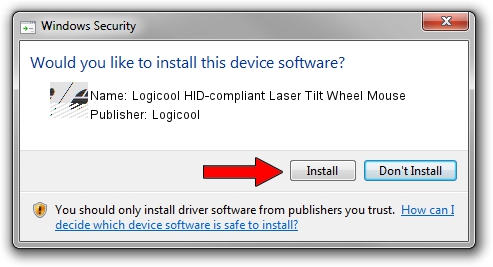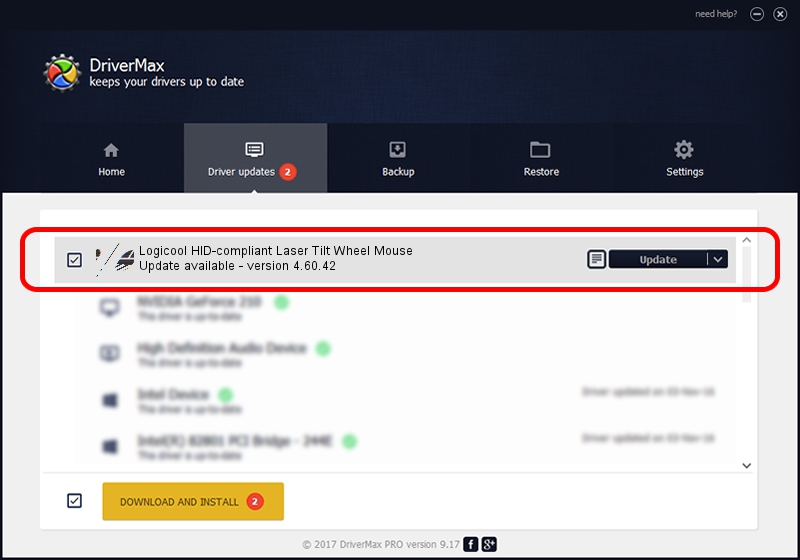Advertising seems to be blocked by your browser.
The ads help us provide this software and web site to you for free.
Please support our project by allowing our site to show ads.
Home /
Manufacturers /
Logicool /
Logicool HID-compliant Laser Tilt Wheel Mouse /
HID/VID_046D&PID_C047 /
4.60.42 Feb 29, 2008
Logicool Logicool HID-compliant Laser Tilt Wheel Mouse driver download and installation
Logicool HID-compliant Laser Tilt Wheel Mouse is a Mouse hardware device. This driver was developed by Logicool. The hardware id of this driver is HID/VID_046D&PID_C047.
1. Install Logicool Logicool HID-compliant Laser Tilt Wheel Mouse driver manually
- Download the driver setup file for Logicool Logicool HID-compliant Laser Tilt Wheel Mouse driver from the location below. This is the download link for the driver version 4.60.42 dated 2008-02-29.
- Run the driver installation file from a Windows account with administrative rights. If your User Access Control Service (UAC) is enabled then you will have to accept of the driver and run the setup with administrative rights.
- Follow the driver setup wizard, which should be quite straightforward. The driver setup wizard will analyze your PC for compatible devices and will install the driver.
- Shutdown and restart your PC and enjoy the updated driver, it is as simple as that.
This driver was installed by many users and received an average rating of 4 stars out of 23453 votes.
2. Using DriverMax to install Logicool Logicool HID-compliant Laser Tilt Wheel Mouse driver
The most important advantage of using DriverMax is that it will setup the driver for you in the easiest possible way and it will keep each driver up to date. How can you install a driver using DriverMax? Let's take a look!
- Start DriverMax and push on the yellow button that says ~SCAN FOR DRIVER UPDATES NOW~. Wait for DriverMax to scan and analyze each driver on your PC.
- Take a look at the list of available driver updates. Search the list until you find the Logicool Logicool HID-compliant Laser Tilt Wheel Mouse driver. Click the Update button.
- That's all, the driver is now installed!

Jul 6 2016 3:50AM / Written by Dan Armano for DriverMax
follow @danarm