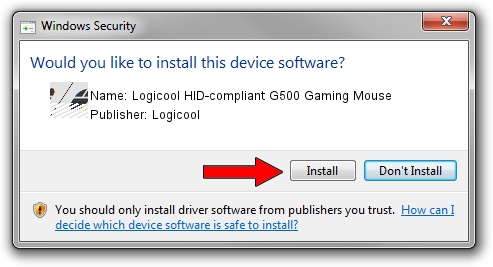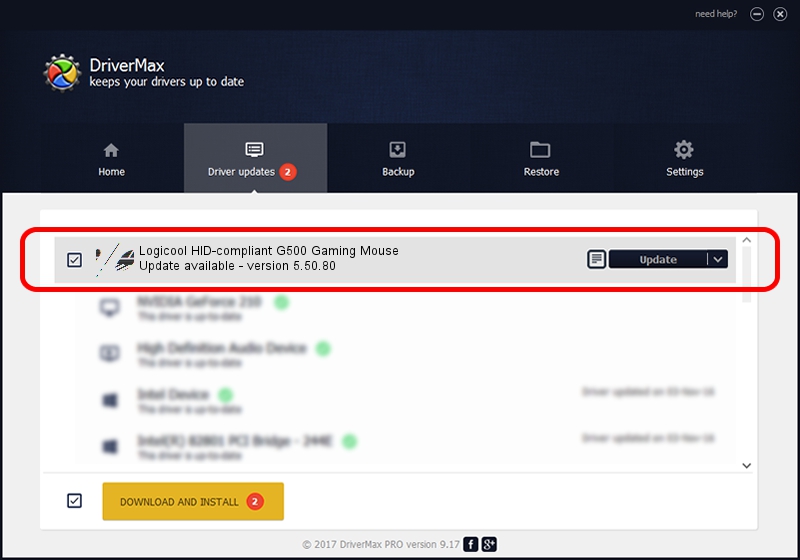Advertising seems to be blocked by your browser.
The ads help us provide this software and web site to you for free.
Please support our project by allowing our site to show ads.
Home /
Manufacturers /
Logicool /
Logicool HID-compliant G500 Gaming Mouse /
HID/VID_046D&PID_C068&Mi_00 /
5.50.80 Sep 18, 2012
Logicool Logicool HID-compliant G500 Gaming Mouse driver download and installation
Logicool HID-compliant G500 Gaming Mouse is a Mouse device. The Windows version of this driver was developed by Logicool. HID/VID_046D&PID_C068&Mi_00 is the matching hardware id of this device.
1. Install Logicool Logicool HID-compliant G500 Gaming Mouse driver manually
- Download the setup file for Logicool Logicool HID-compliant G500 Gaming Mouse driver from the location below. This is the download link for the driver version 5.50.80 released on 2012-09-18.
- Start the driver installation file from a Windows account with the highest privileges (rights). If your User Access Control Service (UAC) is enabled then you will have to confirm the installation of the driver and run the setup with administrative rights.
- Follow the driver setup wizard, which should be pretty easy to follow. The driver setup wizard will analyze your PC for compatible devices and will install the driver.
- Restart your PC and enjoy the updated driver, as you can see it was quite smple.
This driver was installed by many users and received an average rating of 3.4 stars out of 76192 votes.
2. How to install Logicool Logicool HID-compliant G500 Gaming Mouse driver using DriverMax
The advantage of using DriverMax is that it will setup the driver for you in the easiest possible way and it will keep each driver up to date. How easy can you install a driver using DriverMax? Let's see!
- Start DriverMax and push on the yellow button that says ~SCAN FOR DRIVER UPDATES NOW~. Wait for DriverMax to analyze each driver on your computer.
- Take a look at the list of detected driver updates. Search the list until you find the Logicool Logicool HID-compliant G500 Gaming Mouse driver. Click on Update.
- Finished installing the driver!