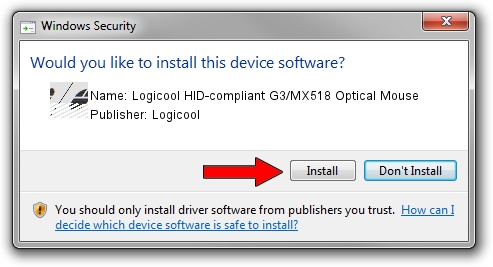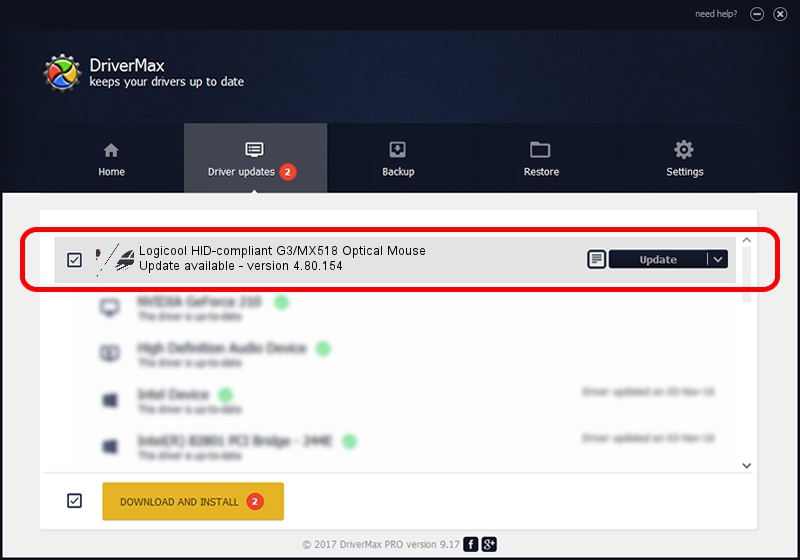Advertising seems to be blocked by your browser.
The ads help us provide this software and web site to you for free.
Please support our project by allowing our site to show ads.
Home /
Manufacturers /
Logicool /
Logicool HID-compliant G3/MX518 Optical Mouse /
HID/VID_046D&PID_C051 /
4.80.154 Apr 22, 2009
Download and install Logicool Logicool HID-compliant G3/MX518 Optical Mouse driver
Logicool HID-compliant G3/MX518 Optical Mouse is a Mouse device. The Windows version of this driver was developed by Logicool. The hardware id of this driver is HID/VID_046D&PID_C051; this string has to match your hardware.
1. Install Logicool Logicool HID-compliant G3/MX518 Optical Mouse driver manually
- Download the driver setup file for Logicool Logicool HID-compliant G3/MX518 Optical Mouse driver from the link below. This is the download link for the driver version 4.80.154 released on 2009-04-22.
- Start the driver installation file from a Windows account with the highest privileges (rights). If your User Access Control (UAC) is enabled then you will have to confirm the installation of the driver and run the setup with administrative rights.
- Follow the driver setup wizard, which should be quite easy to follow. The driver setup wizard will analyze your PC for compatible devices and will install the driver.
- Restart your PC and enjoy the new driver, as you can see it was quite smple.
Driver rating 3.9 stars out of 63760 votes.
2. How to install Logicool Logicool HID-compliant G3/MX518 Optical Mouse driver using DriverMax
The advantage of using DriverMax is that it will install the driver for you in the easiest possible way and it will keep each driver up to date, not just this one. How can you install a driver with DriverMax? Let's take a look!
- Start DriverMax and click on the yellow button that says ~SCAN FOR DRIVER UPDATES NOW~. Wait for DriverMax to scan and analyze each driver on your computer.
- Take a look at the list of available driver updates. Scroll the list down until you find the Logicool Logicool HID-compliant G3/MX518 Optical Mouse driver. Click on Update.
- That's all, the driver is now installed!

Aug 14 2016 1:49PM / Written by Dan Armano for DriverMax
follow @danarm