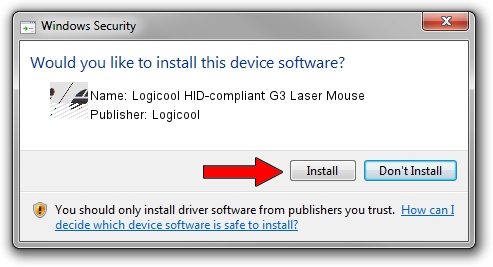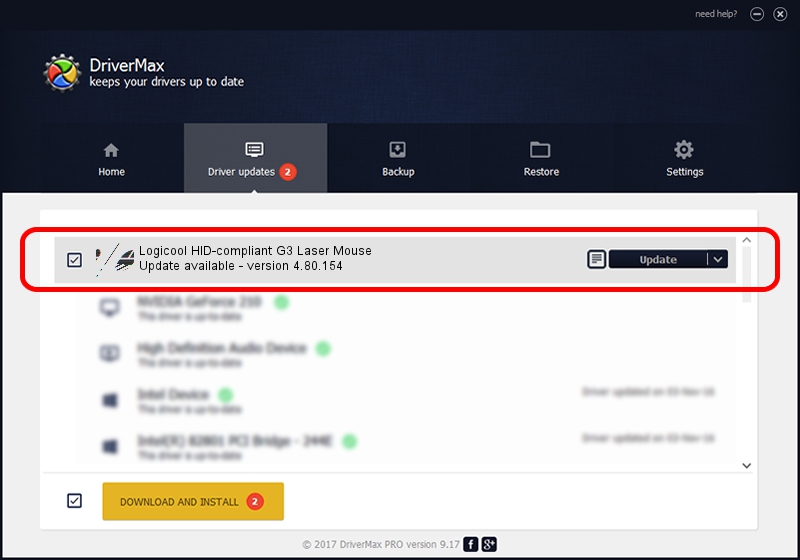Advertising seems to be blocked by your browser.
The ads help us provide this software and web site to you for free.
Please support our project by allowing our site to show ads.
Home /
Manufacturers /
Logicool /
Logicool HID-compliant G3 Laser Mouse /
HID/VID_046D&PID_C042&Mi_00 /
4.80.154 Apr 22, 2009
Logicool Logicool HID-compliant G3 Laser Mouse - two ways of downloading and installing the driver
Logicool HID-compliant G3 Laser Mouse is a Mouse device. The developer of this driver was Logicool. The hardware id of this driver is HID/VID_046D&PID_C042&Mi_00.
1. Logicool Logicool HID-compliant G3 Laser Mouse - install the driver manually
- Download the driver setup file for Logicool Logicool HID-compliant G3 Laser Mouse driver from the location below. This download link is for the driver version 4.80.154 dated 2009-04-22.
- Start the driver installation file from a Windows account with administrative rights. If your User Access Control (UAC) is enabled then you will have to confirm the installation of the driver and run the setup with administrative rights.
- Go through the driver setup wizard, which should be pretty easy to follow. The driver setup wizard will analyze your PC for compatible devices and will install the driver.
- Restart your computer and enjoy the fresh driver, as you can see it was quite smple.
This driver received an average rating of 3.6 stars out of 30671 votes.
2. How to install Logicool Logicool HID-compliant G3 Laser Mouse driver using DriverMax
The most important advantage of using DriverMax is that it will setup the driver for you in just a few seconds and it will keep each driver up to date, not just this one. How can you install a driver using DriverMax? Let's see!
- Open DriverMax and push on the yellow button named ~SCAN FOR DRIVER UPDATES NOW~. Wait for DriverMax to analyze each driver on your computer.
- Take a look at the list of available driver updates. Search the list until you locate the Logicool Logicool HID-compliant G3 Laser Mouse driver. Click the Update button.
- That's all, the driver is now installed!