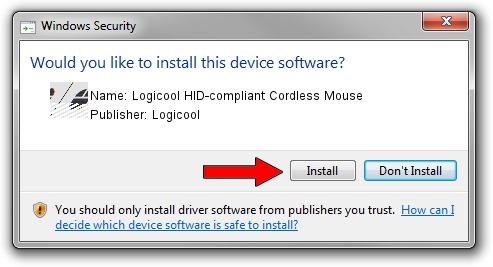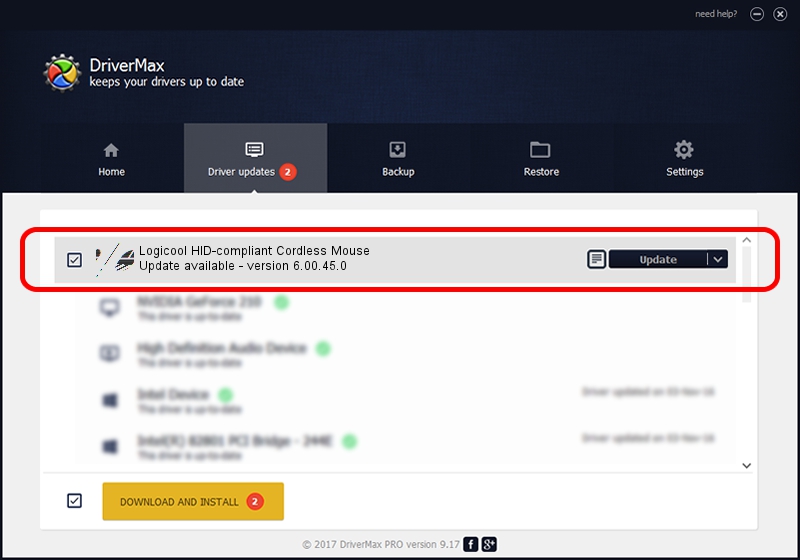Advertising seems to be blocked by your browser.
The ads help us provide this software and web site to you for free.
Please support our project by allowing our site to show ads.
Home /
Manufacturers /
Logicool /
Logicool HID-compliant Cordless Mouse /
HID/VID_046D&PID_C52F&Mi_00 /
6.00.45.0 Oct 14, 2020
Logicool Logicool HID-compliant Cordless Mouse - two ways of downloading and installing the driver
Logicool HID-compliant Cordless Mouse is a Mouse device. The developer of this driver was Logicool. In order to make sure you are downloading the exact right driver the hardware id is HID/VID_046D&PID_C52F&Mi_00.
1. How to manually install Logicool Logicool HID-compliant Cordless Mouse driver
- Download the setup file for Logicool Logicool HID-compliant Cordless Mouse driver from the location below. This download link is for the driver version 6.00.45.0 dated 2020-10-14.
- Start the driver installation file from a Windows account with administrative rights. If your User Access Control Service (UAC) is running then you will have to confirm the installation of the driver and run the setup with administrative rights.
- Follow the driver setup wizard, which should be quite easy to follow. The driver setup wizard will analyze your PC for compatible devices and will install the driver.
- Restart your PC and enjoy the updated driver, it is as simple as that.
This driver received an average rating of 3 stars out of 23931 votes.
2. How to install Logicool Logicool HID-compliant Cordless Mouse driver using DriverMax
The most important advantage of using DriverMax is that it will install the driver for you in just a few seconds and it will keep each driver up to date. How can you install a driver using DriverMax? Let's take a look!
- Start DriverMax and push on the yellow button that says ~SCAN FOR DRIVER UPDATES NOW~. Wait for DriverMax to analyze each driver on your PC.
- Take a look at the list of detected driver updates. Search the list until you find the Logicool Logicool HID-compliant Cordless Mouse driver. Click on Update.
- Finished installing the driver!