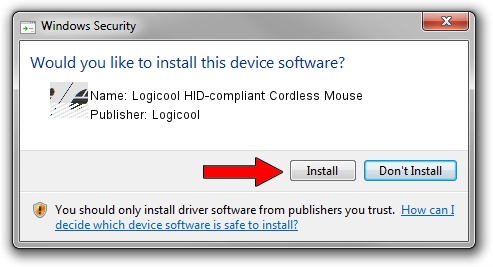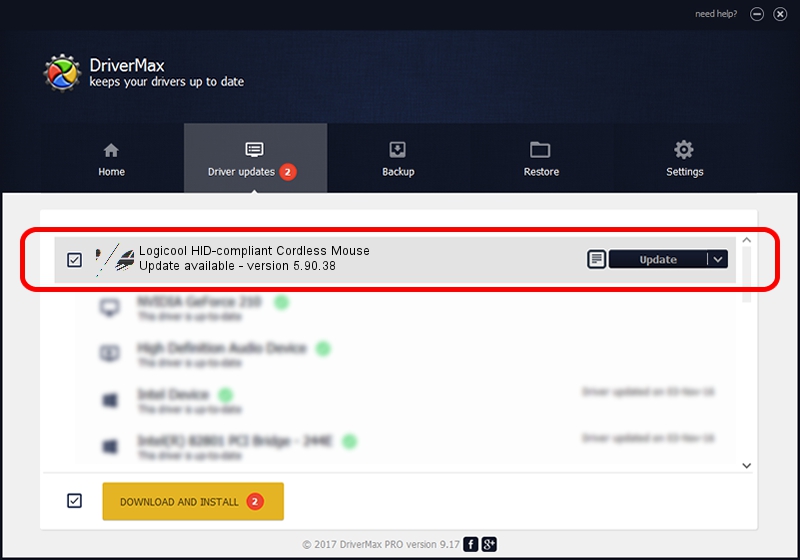Advertising seems to be blocked by your browser.
The ads help us provide this software and web site to you for free.
Please support our project by allowing our site to show ads.
Home /
Manufacturers /
Logicool /
Logicool HID-compliant Cordless Mouse /
HID/VID_046D&PID_C518&Mi_00 /
5.90.38 Jun 09, 2015
Logicool Logicool HID-compliant Cordless Mouse - two ways of downloading and installing the driver
Logicool HID-compliant Cordless Mouse is a Mouse hardware device. The developer of this driver was Logicool. HID/VID_046D&PID_C518&Mi_00 is the matching hardware id of this device.
1. Manually install Logicool Logicool HID-compliant Cordless Mouse driver
- Download the driver setup file for Logicool Logicool HID-compliant Cordless Mouse driver from the link below. This is the download link for the driver version 5.90.38 released on 2015-06-09.
- Run the driver installation file from a Windows account with the highest privileges (rights). If your UAC (User Access Control) is started then you will have to confirm the installation of the driver and run the setup with administrative rights.
- Go through the driver setup wizard, which should be pretty straightforward. The driver setup wizard will scan your PC for compatible devices and will install the driver.
- Shutdown and restart your PC and enjoy the fresh driver, it is as simple as that.
Driver rating 3.9 stars out of 24586 votes.
2. How to use DriverMax to install Logicool Logicool HID-compliant Cordless Mouse driver
The advantage of using DriverMax is that it will install the driver for you in the easiest possible way and it will keep each driver up to date, not just this one. How can you install a driver with DriverMax? Let's follow a few steps!
- Open DriverMax and click on the yellow button that says ~SCAN FOR DRIVER UPDATES NOW~. Wait for DriverMax to scan and analyze each driver on your computer.
- Take a look at the list of detected driver updates. Search the list until you find the Logicool Logicool HID-compliant Cordless Mouse driver. Click on Update.
- Finished installing the driver!

Nov 8 2023 2:19PM / Written by Daniel Statescu for DriverMax
follow @DanielStatescu