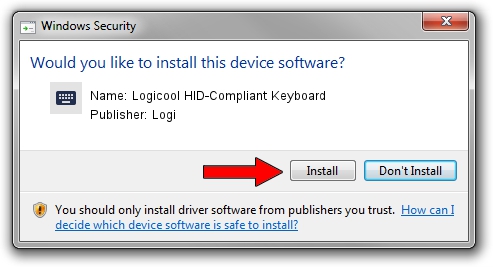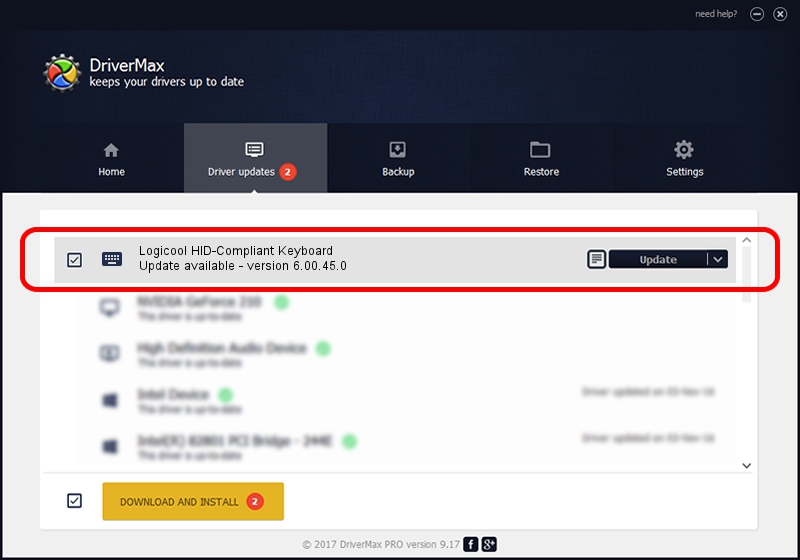Advertising seems to be blocked by your browser.
The ads help us provide this software and web site to you for free.
Please support our project by allowing our site to show ads.
Home /
Manufacturers /
Logi /
Logicool HID-Compliant Keyboard /
HID/VID_046D&PID_C316&Mi_00 /
6.00.45.0 Oct 14, 2020
Download and install Logi Logicool HID-Compliant Keyboard driver
Logicool HID-Compliant Keyboard is a Keyboard hardware device. The developer of this driver was Logi. The hardware id of this driver is HID/VID_046D&PID_C316&Mi_00; this string has to match your hardware.
1. How to manually install Logi Logicool HID-Compliant Keyboard driver
- Download the setup file for Logi Logicool HID-Compliant Keyboard driver from the link below. This download link is for the driver version 6.00.45.0 dated 2020-10-14.
- Run the driver installation file from a Windows account with the highest privileges (rights). If your User Access Control Service (UAC) is started then you will have to accept of the driver and run the setup with administrative rights.
- Go through the driver installation wizard, which should be quite straightforward. The driver installation wizard will analyze your PC for compatible devices and will install the driver.
- Restart your computer and enjoy the new driver, as you can see it was quite smple.
This driver was installed by many users and received an average rating of 3.5 stars out of 26169 votes.
2. How to install Logi Logicool HID-Compliant Keyboard driver using DriverMax
The advantage of using DriverMax is that it will install the driver for you in just a few seconds and it will keep each driver up to date, not just this one. How easy can you install a driver using DriverMax? Let's follow a few steps!
- Start DriverMax and push on the yellow button named ~SCAN FOR DRIVER UPDATES NOW~. Wait for DriverMax to scan and analyze each driver on your PC.
- Take a look at the list of available driver updates. Search the list until you find the Logi Logicool HID-Compliant Keyboard driver. Click the Update button.
- That's all, the driver is now installed!

Aug 5 2024 1:26PM / Written by Daniel Statescu for DriverMax
follow @DanielStatescu