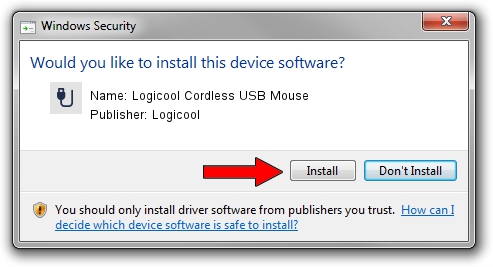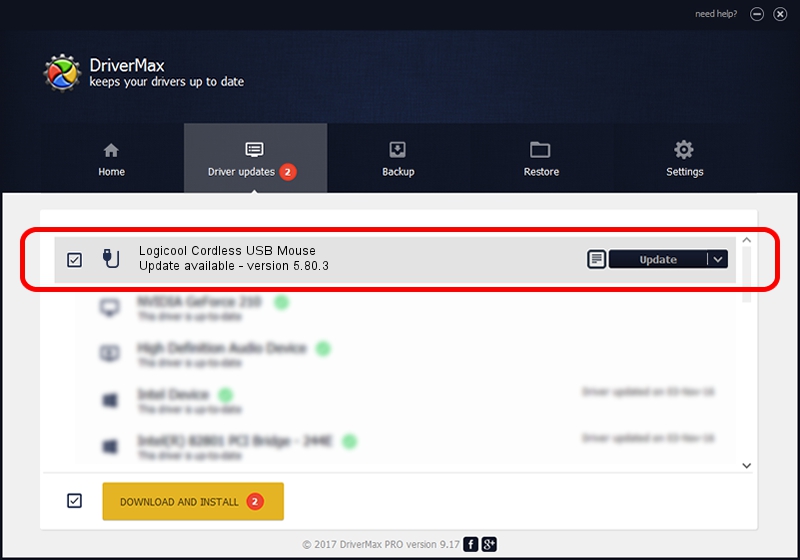Advertising seems to be blocked by your browser.
The ads help us provide this software and web site to you for free.
Please support our project by allowing our site to show ads.
Home /
Manufacturers /
Logicool /
Logicool Cordless USB Mouse /
USB/VID_046D&PID_C50D /
5.80.3 Mar 18, 2014
Logicool Logicool Cordless USB Mouse how to download and install the driver
Logicool Cordless USB Mouse is a USB human interface device class hardware device. This driver was developed by Logicool. In order to make sure you are downloading the exact right driver the hardware id is USB/VID_046D&PID_C50D.
1. Logicool Logicool Cordless USB Mouse - install the driver manually
- You can download from the link below the driver setup file for the Logicool Logicool Cordless USB Mouse driver. The archive contains version 5.80.3 released on 2014-03-18 of the driver.
- Run the driver installer file from a user account with the highest privileges (rights). If your User Access Control (UAC) is running please accept of the driver and run the setup with administrative rights.
- Follow the driver installation wizard, which will guide you; it should be pretty easy to follow. The driver installation wizard will analyze your computer and will install the right driver.
- When the operation finishes restart your computer in order to use the updated driver. It is as simple as that to install a Windows driver!
This driver was rated with an average of 3.4 stars by 77618 users.
2. How to install Logicool Logicool Cordless USB Mouse driver using DriverMax
The most important advantage of using DriverMax is that it will setup the driver for you in the easiest possible way and it will keep each driver up to date. How easy can you install a driver with DriverMax? Let's follow a few steps!
- Open DriverMax and press on the yellow button named ~SCAN FOR DRIVER UPDATES NOW~. Wait for DriverMax to analyze each driver on your PC.
- Take a look at the list of driver updates. Search the list until you locate the Logicool Logicool Cordless USB Mouse driver. Click on Update.
- Enjoy using the updated driver! :)

Jun 28 2016 4:49PM / Written by Dan Armano for DriverMax
follow @danarm