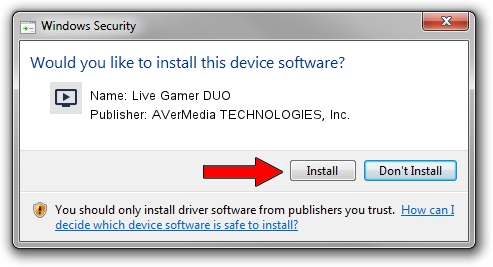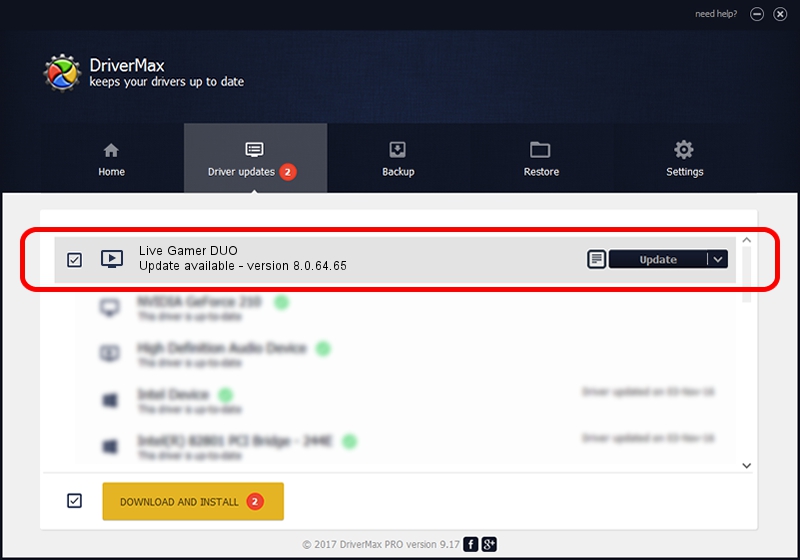Advertising seems to be blocked by your browser.
The ads help us provide this software and web site to you for free.
Please support our project by allowing our site to show ads.
Home /
Manufacturers /
AVerMedia TECHNOLOGIES, Inc. /
Live Gamer DUO /
PCI/VEN_1461&DEV_0054&SUBSYS_57001461 /
8.0.64.65 Nov 17, 2021
AVerMedia TECHNOLOGIES, Inc. Live Gamer DUO driver download and installation
Live Gamer DUO is a MEDIA device. This Windows driver was developed by AVerMedia TECHNOLOGIES, Inc.. The hardware id of this driver is PCI/VEN_1461&DEV_0054&SUBSYS_57001461.
1. AVerMedia TECHNOLOGIES, Inc. Live Gamer DUO driver - how to install it manually
- Download the setup file for AVerMedia TECHNOLOGIES, Inc. Live Gamer DUO driver from the location below. This download link is for the driver version 8.0.64.65 dated 2021-11-17.
- Start the driver setup file from a Windows account with administrative rights. If your UAC (User Access Control) is enabled then you will have to accept of the driver and run the setup with administrative rights.
- Go through the driver installation wizard, which should be quite easy to follow. The driver installation wizard will scan your PC for compatible devices and will install the driver.
- Restart your computer and enjoy the new driver, as you can see it was quite smple.
This driver was installed by many users and received an average rating of 4 stars out of 85268 votes.
2. How to install AVerMedia TECHNOLOGIES, Inc. Live Gamer DUO driver using DriverMax
The most important advantage of using DriverMax is that it will setup the driver for you in just a few seconds and it will keep each driver up to date, not just this one. How can you install a driver using DriverMax? Let's follow a few steps!
- Start DriverMax and push on the yellow button that says ~SCAN FOR DRIVER UPDATES NOW~. Wait for DriverMax to analyze each driver on your PC.
- Take a look at the list of detected driver updates. Scroll the list down until you locate the AVerMedia TECHNOLOGIES, Inc. Live Gamer DUO driver. Click the Update button.
- Finished installing the driver!

Aug 19 2024 10:44PM / Written by Daniel Statescu for DriverMax
follow @DanielStatescu