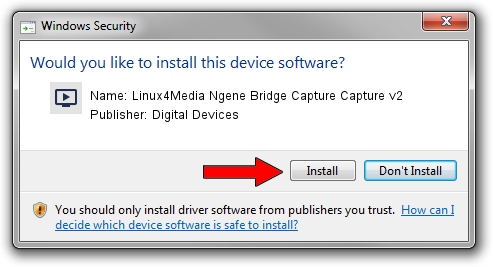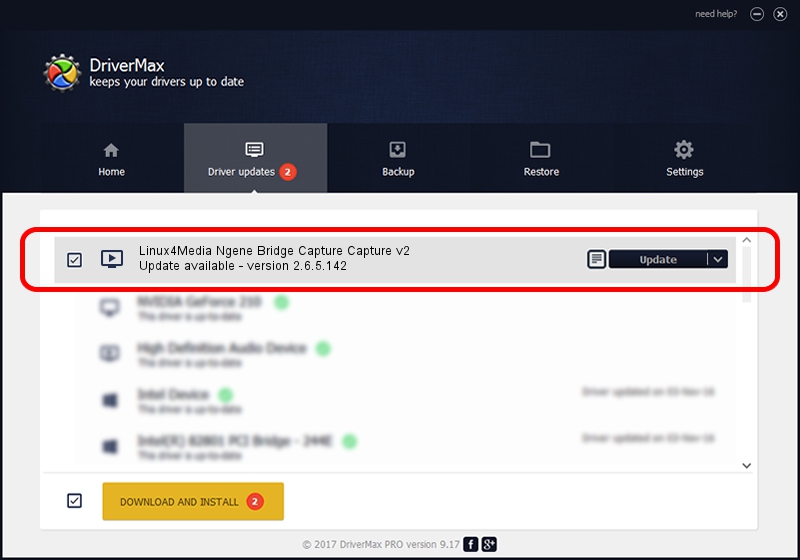Advertising seems to be blocked by your browser.
The ads help us provide this software and web site to you for free.
Please support our project by allowing our site to show ads.
Home /
Manufacturers /
Digital Devices /
Linux4Media Ngene Bridge Capture Capture v2 /
Ngene/VEN_18C3&DEV_0720&SUBSYS_ABC218C3&Capture /
2.6.5.142 Jan 17, 2017
Digital Devices Linux4Media Ngene Bridge Capture Capture v2 how to download and install the driver
Linux4Media Ngene Bridge Capture Capture v2 is a MEDIA device. The developer of this driver was Digital Devices. The hardware id of this driver is Ngene/VEN_18C3&DEV_0720&SUBSYS_ABC218C3&Capture.
1. How to manually install Digital Devices Linux4Media Ngene Bridge Capture Capture v2 driver
- Download the setup file for Digital Devices Linux4Media Ngene Bridge Capture Capture v2 driver from the link below. This is the download link for the driver version 2.6.5.142 dated 2017-01-17.
- Start the driver setup file from a Windows account with the highest privileges (rights). If your User Access Control (UAC) is running then you will have to confirm the installation of the driver and run the setup with administrative rights.
- Follow the driver setup wizard, which should be pretty easy to follow. The driver setup wizard will scan your PC for compatible devices and will install the driver.
- Shutdown and restart your PC and enjoy the updated driver, as you can see it was quite smple.
Download size of the driver: 240608 bytes (234.97 KB)
This driver was installed by many users and received an average rating of 4.4 stars out of 89643 votes.
This driver is fully compatible with the following versions of Windows:
- This driver works on Windows Server 2003 64 bits
- This driver works on Windows XP 64 bits
- This driver works on Windows Vista 64 bits
- This driver works on Windows 7 64 bits
- This driver works on Windows 8 64 bits
- This driver works on Windows 8.1 64 bits
- This driver works on Windows 10 64 bits
- This driver works on Windows 11 64 bits
2. Using DriverMax to install Digital Devices Linux4Media Ngene Bridge Capture Capture v2 driver
The most important advantage of using DriverMax is that it will setup the driver for you in the easiest possible way and it will keep each driver up to date, not just this one. How can you install a driver with DriverMax? Let's follow a few steps!
- Open DriverMax and press on the yellow button named ~SCAN FOR DRIVER UPDATES NOW~. Wait for DriverMax to scan and analyze each driver on your computer.
- Take a look at the list of available driver updates. Scroll the list down until you locate the Digital Devices Linux4Media Ngene Bridge Capture Capture v2 driver. Click on Update.
- That's all, the driver is now installed!

May 18 2024 11:12PM / Written by Andreea Kartman for DriverMax
follow @DeeaKartman