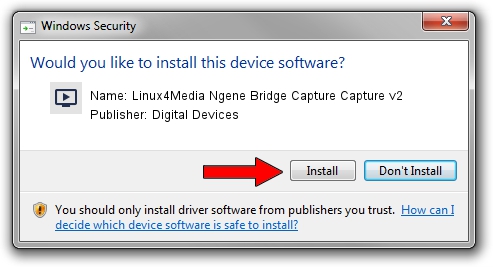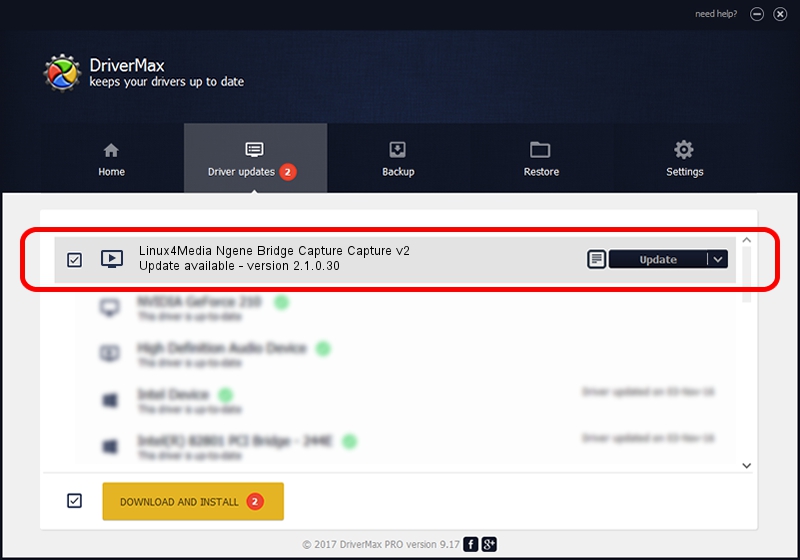Advertising seems to be blocked by your browser.
The ads help us provide this software and web site to you for free.
Please support our project by allowing our site to show ads.
Home /
Manufacturers /
Digital Devices /
Linux4Media Ngene Bridge Capture Capture v2 /
Ngene/VEN_18C3&DEV_0720&SUBSYS_ABC218C3&Capture /
2.1.0.30 Jan 23, 2011
Driver for Digital Devices Linux4Media Ngene Bridge Capture Capture v2 - downloading and installing it
Linux4Media Ngene Bridge Capture Capture v2 is a MEDIA device. This Windows driver was developed by Digital Devices. The hardware id of this driver is Ngene/VEN_18C3&DEV_0720&SUBSYS_ABC218C3&Capture; this string has to match your hardware.
1. How to manually install Digital Devices Linux4Media Ngene Bridge Capture Capture v2 driver
- Download the driver setup file for Digital Devices Linux4Media Ngene Bridge Capture Capture v2 driver from the link below. This download link is for the driver version 2.1.0.30 dated 2011-01-23.
- Start the driver setup file from a Windows account with the highest privileges (rights). If your User Access Control (UAC) is enabled then you will have to accept of the driver and run the setup with administrative rights.
- Go through the driver installation wizard, which should be quite easy to follow. The driver installation wizard will analyze your PC for compatible devices and will install the driver.
- Restart your computer and enjoy the updated driver, as you can see it was quite smple.
Driver file size: 180449 bytes (176.22 KB)
Driver rating 4.9 stars out of 7266 votes.
This driver is compatible with the following versions of Windows:
- This driver works on Windows Server 2003 64 bits
- This driver works on Windows XP 64 bits
- This driver works on Windows Vista 64 bits
- This driver works on Windows 7 64 bits
- This driver works on Windows 8 64 bits
- This driver works on Windows 8.1 64 bits
- This driver works on Windows 10 64 bits
- This driver works on Windows 11 64 bits
2. Using DriverMax to install Digital Devices Linux4Media Ngene Bridge Capture Capture v2 driver
The advantage of using DriverMax is that it will setup the driver for you in just a few seconds and it will keep each driver up to date, not just this one. How easy can you install a driver using DriverMax? Let's take a look!
- Start DriverMax and push on the yellow button named ~SCAN FOR DRIVER UPDATES NOW~. Wait for DriverMax to scan and analyze each driver on your PC.
- Take a look at the list of driver updates. Scroll the list down until you find the Digital Devices Linux4Media Ngene Bridge Capture Capture v2 driver. Click on Update.
- Finished installing the driver!

Jul 7 2016 5:54PM / Written by Andreea Kartman for DriverMax
follow @DeeaKartman