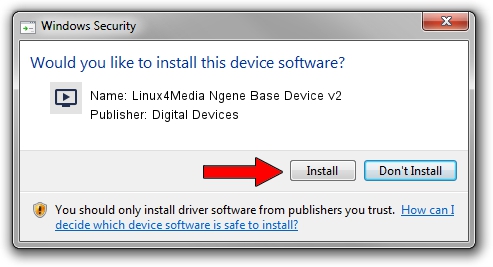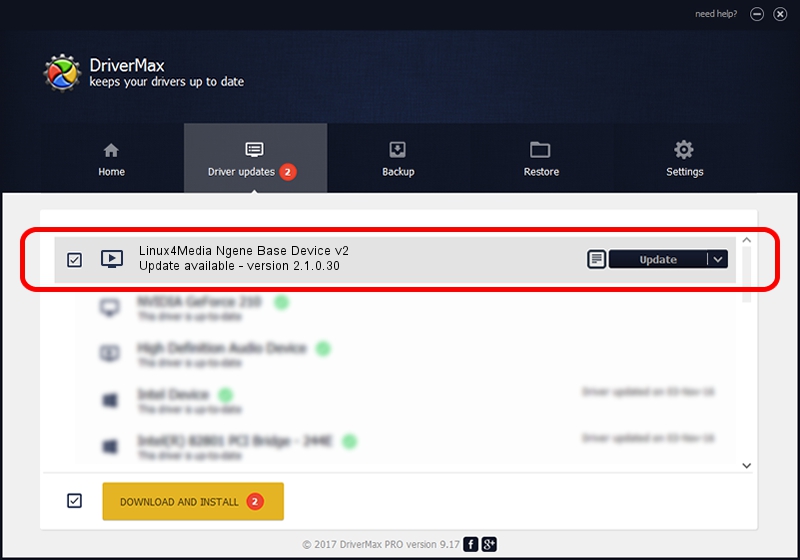Advertising seems to be blocked by your browser.
The ads help us provide this software and web site to you for free.
Please support our project by allowing our site to show ads.
Home /
Manufacturers /
Digital Devices /
Linux4Media Ngene Base Device v2 /
PCI/VEN_18C3&DEV_0720&SUBSYS_ABC218C3 /
2.1.0.30 Jan 23, 2011
Digital Devices Linux4Media Ngene Base Device v2 how to download and install the driver
Linux4Media Ngene Base Device v2 is a MEDIA device. This driver was developed by Digital Devices. PCI/VEN_18C3&DEV_0720&SUBSYS_ABC218C3 is the matching hardware id of this device.
1. Digital Devices Linux4Media Ngene Base Device v2 - install the driver manually
- You can download from the link below the driver setup file for the Digital Devices Linux4Media Ngene Base Device v2 driver. The archive contains version 2.1.0.30 dated 2011-01-23 of the driver.
- Start the driver installer file from a user account with administrative rights. If your User Access Control (UAC) is enabled please confirm the installation of the driver and run the setup with administrative rights.
- Go through the driver setup wizard, which will guide you; it should be quite easy to follow. The driver setup wizard will scan your PC and will install the right driver.
- When the operation finishes restart your PC in order to use the updated driver. It is as simple as that to install a Windows driver!
Driver file size: 180449 bytes (176.22 KB)
Driver rating 4.1 stars out of 7365 votes.
This driver is compatible with the following versions of Windows:
- This driver works on Windows Server 2003 64 bits
- This driver works on Windows XP 64 bits
- This driver works on Windows Vista 64 bits
- This driver works on Windows 7 64 bits
- This driver works on Windows 8 64 bits
- This driver works on Windows 8.1 64 bits
- This driver works on Windows 10 64 bits
- This driver works on Windows 11 64 bits
2. The easy way: using DriverMax to install Digital Devices Linux4Media Ngene Base Device v2 driver
The advantage of using DriverMax is that it will install the driver for you in just a few seconds and it will keep each driver up to date, not just this one. How easy can you install a driver using DriverMax? Let's see!
- Start DriverMax and press on the yellow button that says ~SCAN FOR DRIVER UPDATES NOW~. Wait for DriverMax to analyze each driver on your computer.
- Take a look at the list of available driver updates. Scroll the list down until you find the Digital Devices Linux4Media Ngene Base Device v2 driver. Click the Update button.
- Finished installing the driver!

Jul 7 2016 5:53PM / Written by Daniel Statescu for DriverMax
follow @DanielStatescu