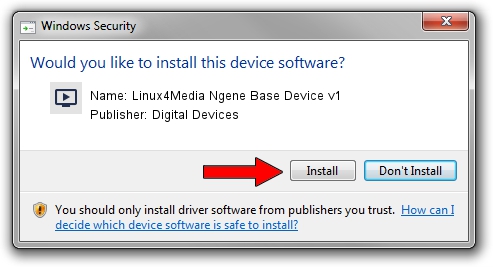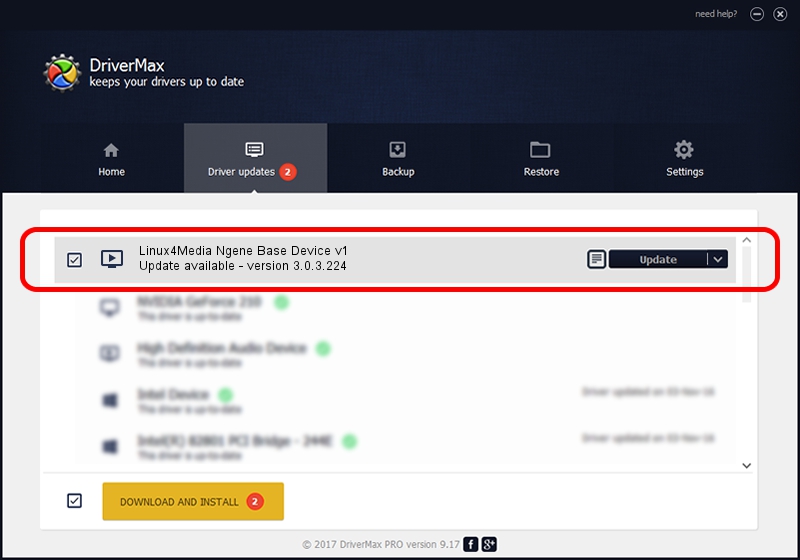Advertising seems to be blocked by your browser.
The ads help us provide this software and web site to you for free.
Please support our project by allowing our site to show ads.
Home /
Manufacturers /
Digital Devices /
Linux4Media Ngene Base Device v1 /
PCI/VEN_18C3&DEV_0720&SUBSYS_ABCD18C3 /
3.0.3.224 Apr 29, 2019
Digital Devices Linux4Media Ngene Base Device v1 driver download and installation
Linux4Media Ngene Base Device v1 is a MEDIA hardware device. This driver was developed by Digital Devices. PCI/VEN_18C3&DEV_0720&SUBSYS_ABCD18C3 is the matching hardware id of this device.
1. How to manually install Digital Devices Linux4Media Ngene Base Device v1 driver
- You can download from the link below the driver setup file for the Digital Devices Linux4Media Ngene Base Device v1 driver. The archive contains version 3.0.3.224 dated 2019-04-29 of the driver.
- Run the driver installer file from a user account with the highest privileges (rights). If your UAC (User Access Control) is running please accept of the driver and run the setup with administrative rights.
- Go through the driver setup wizard, which will guide you; it should be quite easy to follow. The driver setup wizard will scan your computer and will install the right driver.
- When the operation finishes shutdown and restart your PC in order to use the updated driver. It is as simple as that to install a Windows driver!
Driver file size: 256987 bytes (250.96 KB)
This driver received an average rating of 4 stars out of 53995 votes.
This driver was released for the following versions of Windows:
- This driver works on Windows Server 2003 64 bits
- This driver works on Windows XP 64 bits
- This driver works on Windows Vista 64 bits
- This driver works on Windows 7 64 bits
- This driver works on Windows 8 64 bits
- This driver works on Windows 8.1 64 bits
- This driver works on Windows 10 64 bits
- This driver works on Windows 11 64 bits
2. How to install Digital Devices Linux4Media Ngene Base Device v1 driver using DriverMax
The advantage of using DriverMax is that it will setup the driver for you in just a few seconds and it will keep each driver up to date. How easy can you install a driver using DriverMax? Let's see!
- Start DriverMax and press on the yellow button named ~SCAN FOR DRIVER UPDATES NOW~. Wait for DriverMax to analyze each driver on your computer.
- Take a look at the list of available driver updates. Search the list until you locate the Digital Devices Linux4Media Ngene Base Device v1 driver. Click the Update button.
- Finished installing the driver!

Jul 11 2024 4:03AM / Written by Dan Armano for DriverMax
follow @danarm