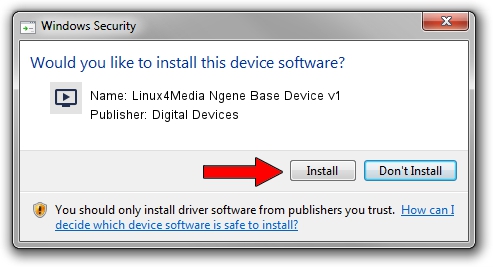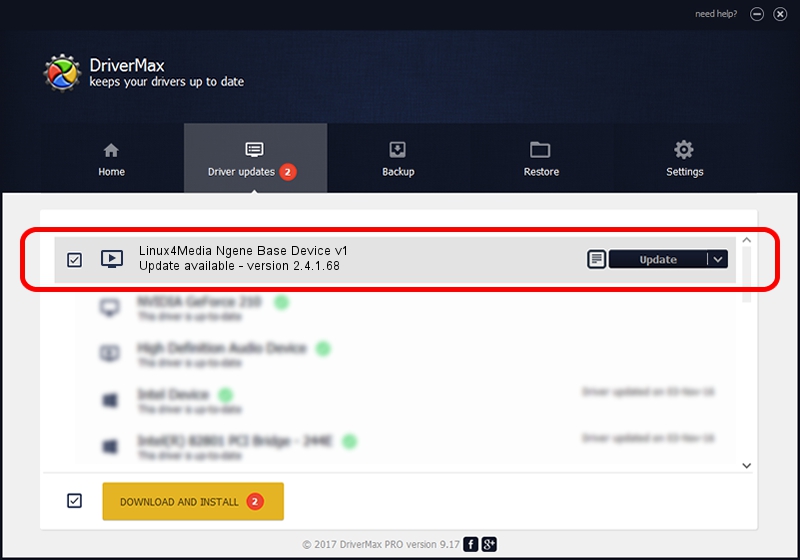Advertising seems to be blocked by your browser.
The ads help us provide this software and web site to you for free.
Please support our project by allowing our site to show ads.
Home /
Manufacturers /
Digital Devices /
Linux4Media Ngene Base Device v1 /
PCI/VEN_18C3&DEV_0720&SUBSYS_ABCD18C3 /
2.4.1.68 Dec 21, 2012
Download and install Digital Devices Linux4Media Ngene Base Device v1 driver
Linux4Media Ngene Base Device v1 is a MEDIA hardware device. This Windows driver was developed by Digital Devices. The hardware id of this driver is PCI/VEN_18C3&DEV_0720&SUBSYS_ABCD18C3; this string has to match your hardware.
1. Install Digital Devices Linux4Media Ngene Base Device v1 driver manually
- Download the setup file for Digital Devices Linux4Media Ngene Base Device v1 driver from the location below. This is the download link for the driver version 2.4.1.68 released on 2012-12-21.
- Run the driver setup file from a Windows account with administrative rights. If your User Access Control Service (UAC) is enabled then you will have to confirm the installation of the driver and run the setup with administrative rights.
- Follow the driver setup wizard, which should be pretty easy to follow. The driver setup wizard will analyze your PC for compatible devices and will install the driver.
- Shutdown and restart your PC and enjoy the fresh driver, as you can see it was quite smple.
This driver was rated with an average of 3.5 stars by 92909 users.
2. Installing the Digital Devices Linux4Media Ngene Base Device v1 driver using DriverMax: the easy way
The advantage of using DriverMax is that it will setup the driver for you in just a few seconds and it will keep each driver up to date, not just this one. How easy can you install a driver using DriverMax? Let's take a look!
- Start DriverMax and push on the yellow button named ~SCAN FOR DRIVER UPDATES NOW~. Wait for DriverMax to scan and analyze each driver on your PC.
- Take a look at the list of driver updates. Scroll the list down until you locate the Digital Devices Linux4Media Ngene Base Device v1 driver. Click the Update button.
- That's all, the driver is now installed!

Jun 20 2016 12:48PM / Written by Dan Armano for DriverMax
follow @danarm