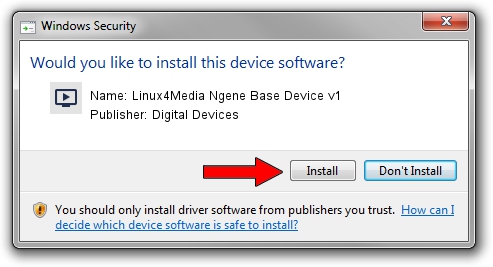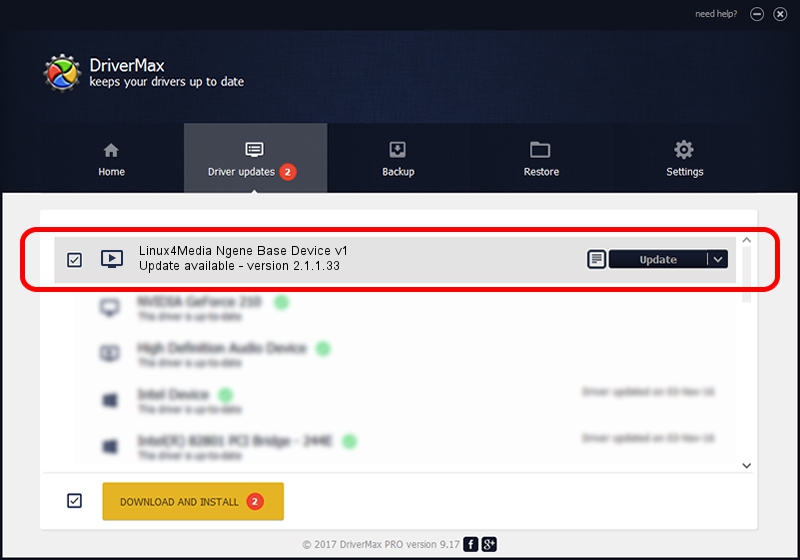Advertising seems to be blocked by your browser.
The ads help us provide this software and web site to you for free.
Please support our project by allowing our site to show ads.
Home /
Manufacturers /
Digital Devices /
Linux4Media Ngene Base Device v1 /
PCI/VEN_18C3&DEV_0720&SUBSYS_ABCD18C3 /
2.1.1.33 Feb 19, 2011
Digital Devices Linux4Media Ngene Base Device v1 how to download and install the driver
Linux4Media Ngene Base Device v1 is a MEDIA hardware device. The developer of this driver was Digital Devices. PCI/VEN_18C3&DEV_0720&SUBSYS_ABCD18C3 is the matching hardware id of this device.
1. Manually install Digital Devices Linux4Media Ngene Base Device v1 driver
- Download the setup file for Digital Devices Linux4Media Ngene Base Device v1 driver from the location below. This is the download link for the driver version 2.1.1.33 dated 2011-02-19.
- Start the driver setup file from a Windows account with administrative rights. If your User Access Control (UAC) is started then you will have to confirm the installation of the driver and run the setup with administrative rights.
- Go through the driver installation wizard, which should be pretty straightforward. The driver installation wizard will scan your PC for compatible devices and will install the driver.
- Shutdown and restart your PC and enjoy the new driver, it is as simple as that.
Driver file size: 181202 bytes (176.96 KB)
Driver rating 4.5 stars out of 97368 votes.
This driver was released for the following versions of Windows:
- This driver works on Windows Server 2003 64 bits
- This driver works on Windows XP 64 bits
- This driver works on Windows Vista 64 bits
- This driver works on Windows 7 64 bits
- This driver works on Windows 8 64 bits
- This driver works on Windows 8.1 64 bits
- This driver works on Windows 10 64 bits
- This driver works on Windows 11 64 bits
2. How to install Digital Devices Linux4Media Ngene Base Device v1 driver using DriverMax
The advantage of using DriverMax is that it will install the driver for you in the easiest possible way and it will keep each driver up to date. How easy can you install a driver using DriverMax? Let's follow a few steps!
- Start DriverMax and push on the yellow button that says ~SCAN FOR DRIVER UPDATES NOW~. Wait for DriverMax to scan and analyze each driver on your computer.
- Take a look at the list of detected driver updates. Search the list until you locate the Digital Devices Linux4Media Ngene Base Device v1 driver. Click on Update.
- Finished installing the driver!

Jul 17 2016 3:20AM / Written by Dan Armano for DriverMax
follow @danarm