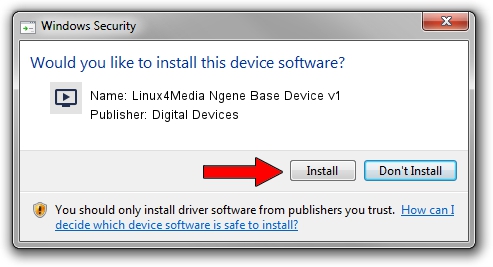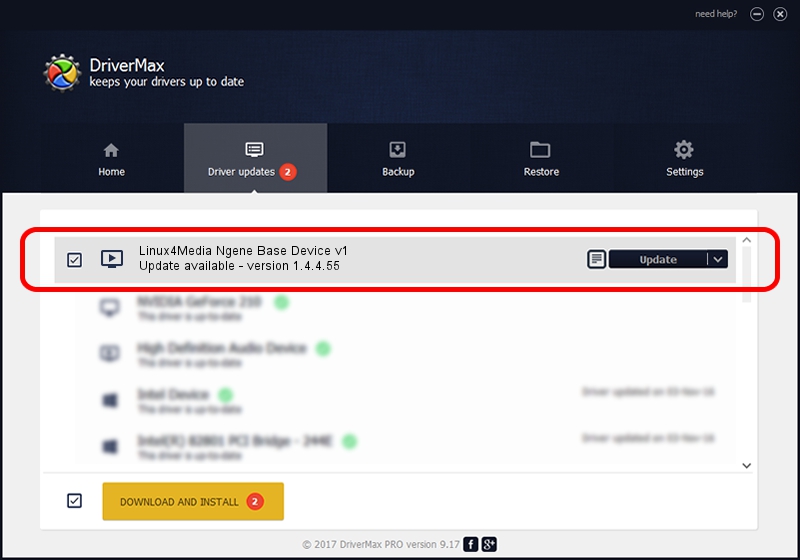Advertising seems to be blocked by your browser.
The ads help us provide this software and web site to you for free.
Please support our project by allowing our site to show ads.
Home /
Manufacturers /
Digital Devices /
Linux4Media Ngene Base Device v1 /
PCI/VEN_18C3&DEV_0720&SUBSYS_ABCD18C3 /
1.4.4.55 Jul 02, 2010
Digital Devices Linux4Media Ngene Base Device v1 - two ways of downloading and installing the driver
Linux4Media Ngene Base Device v1 is a MEDIA hardware device. The developer of this driver was Digital Devices. PCI/VEN_18C3&DEV_0720&SUBSYS_ABCD18C3 is the matching hardware id of this device.
1. Digital Devices Linux4Media Ngene Base Device v1 - install the driver manually
- You can download from the link below the driver installer file for the Digital Devices Linux4Media Ngene Base Device v1 driver. The archive contains version 1.4.4.55 dated 2010-07-02 of the driver.
- Run the driver installer file from a user account with administrative rights. If your User Access Control (UAC) is started please accept of the driver and run the setup with administrative rights.
- Follow the driver installation wizard, which will guide you; it should be quite easy to follow. The driver installation wizard will scan your PC and will install the right driver.
- When the operation finishes restart your computer in order to use the updated driver. As you can see it was quite smple to install a Windows driver!
Size of this driver: 117698 bytes (114.94 KB)
This driver was installed by many users and received an average rating of 5 stars out of 45753 votes.
This driver was released for the following versions of Windows:
- This driver works on Windows Server 2003 64 bits
- This driver works on Windows XP 64 bits
- This driver works on Windows Vista 64 bits
- This driver works on Windows 7 64 bits
- This driver works on Windows 8 64 bits
- This driver works on Windows 8.1 64 bits
- This driver works on Windows 10 64 bits
- This driver works on Windows 11 64 bits
2. Using DriverMax to install Digital Devices Linux4Media Ngene Base Device v1 driver
The most important advantage of using DriverMax is that it will setup the driver for you in just a few seconds and it will keep each driver up to date, not just this one. How can you install a driver using DriverMax? Let's see!
- Open DriverMax and press on the yellow button named ~SCAN FOR DRIVER UPDATES NOW~. Wait for DriverMax to scan and analyze each driver on your computer.
- Take a look at the list of detected driver updates. Search the list until you locate the Digital Devices Linux4Media Ngene Base Device v1 driver. Click on Update.
- That's it, you installed your first driver!

Aug 6 2016 10:40PM / Written by Andreea Kartman for DriverMax
follow @DeeaKartman