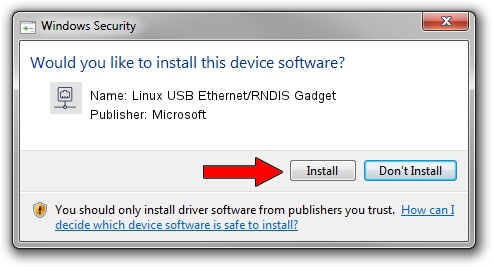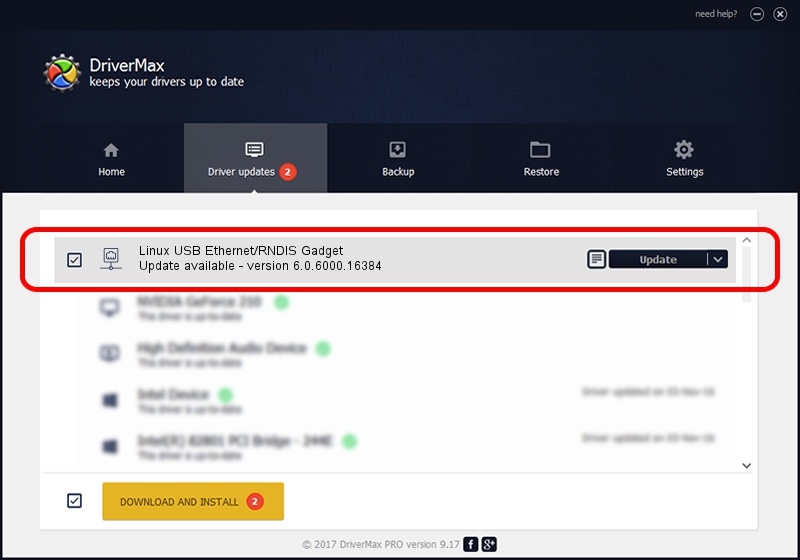Advertising seems to be blocked by your browser.
The ads help us provide this software and web site to you for free.
Please support our project by allowing our site to show ads.
Home /
Manufacturers /
Microsoft /
Linux USB Ethernet/RNDIS Gadget /
USB/VID_0525&PID_a4a2 /
6.0.6000.16384 Apr 27, 2012
Driver for Microsoft Linux USB Ethernet/RNDIS Gadget - downloading and installing it
Linux USB Ethernet/RNDIS Gadget is a Network Adapters device. The developer of this driver was Microsoft. USB/VID_0525&PID_a4a2 is the matching hardware id of this device.
1. Microsoft Linux USB Ethernet/RNDIS Gadget - install the driver manually
- Download the setup file for Microsoft Linux USB Ethernet/RNDIS Gadget driver from the link below. This is the download link for the driver version 6.0.6000.16384 dated 2012-04-27.
- Run the driver setup file from a Windows account with administrative rights. If your UAC (User Access Control) is enabled then you will have to accept of the driver and run the setup with administrative rights.
- Follow the driver setup wizard, which should be quite straightforward. The driver setup wizard will analyze your PC for compatible devices and will install the driver.
- Shutdown and restart your computer and enjoy the updated driver, as you can see it was quite smple.
File size of the driver: 2068 bytes (2.02 KB)
This driver received an average rating of 3.1 stars out of 64406 votes.
This driver is compatible with the following versions of Windows:
- This driver works on Windows 2000 32 bits
- This driver works on Windows Server 2003 32 bits
- This driver works on Windows XP 32 bits
- This driver works on Windows Vista 32 bits
- This driver works on Windows 7 32 bits
- This driver works on Windows 8 32 bits
- This driver works on Windows 8.1 32 bits
- This driver works on Windows 10 32 bits
- This driver works on Windows 11 32 bits
2. The easy way: using DriverMax to install Microsoft Linux USB Ethernet/RNDIS Gadget driver
The advantage of using DriverMax is that it will setup the driver for you in just a few seconds and it will keep each driver up to date, not just this one. How can you install a driver with DriverMax? Let's follow a few steps!
- Open DriverMax and click on the yellow button that says ~SCAN FOR DRIVER UPDATES NOW~. Wait for DriverMax to scan and analyze each driver on your PC.
- Take a look at the list of available driver updates. Scroll the list down until you find the Microsoft Linux USB Ethernet/RNDIS Gadget driver. Click on Update.
- That's it, you installed your first driver!

Dec 7 2023 7:46AM / Written by Daniel Statescu for DriverMax
follow @DanielStatescu