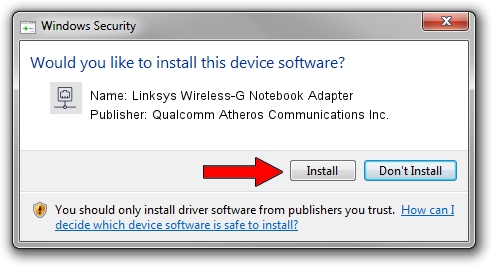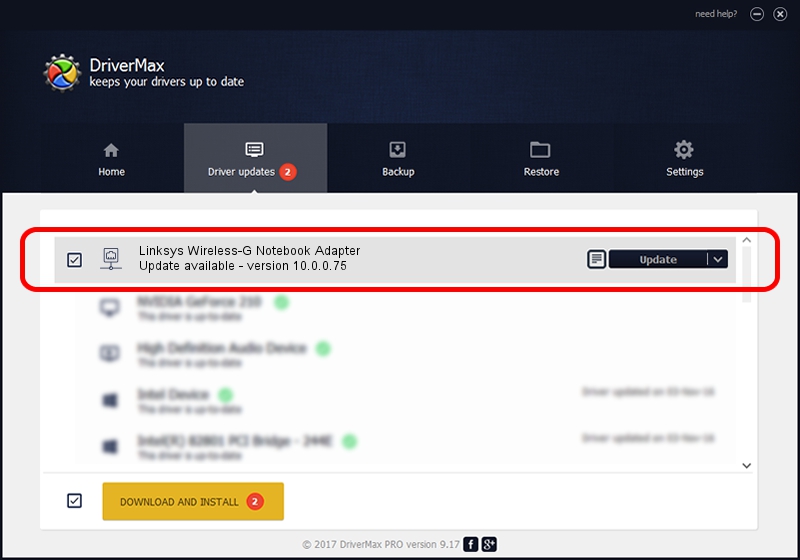Advertising seems to be blocked by your browser.
The ads help us provide this software and web site to you for free.
Please support our project by allowing our site to show ads.
Home /
Manufacturers /
Qualcomm Atheros Communications Inc. /
Linksys Wireless-G Notebook Adapter /
PCI/VEN_168C&DEV_001A&SUBSYS_00531737 /
10.0.0.75 Aug 07, 2012
Qualcomm Atheros Communications Inc. Linksys Wireless-G Notebook Adapter how to download and install the driver
Linksys Wireless-G Notebook Adapter is a Network Adapters device. The developer of this driver was Qualcomm Atheros Communications Inc.. The hardware id of this driver is PCI/VEN_168C&DEV_001A&SUBSYS_00531737; this string has to match your hardware.
1. How to manually install Qualcomm Atheros Communications Inc. Linksys Wireless-G Notebook Adapter driver
- You can download from the link below the driver setup file for the Qualcomm Atheros Communications Inc. Linksys Wireless-G Notebook Adapter driver. The archive contains version 10.0.0.75 dated 2012-08-07 of the driver.
- Start the driver installer file from a user account with administrative rights. If your User Access Control Service (UAC) is running please accept of the driver and run the setup with administrative rights.
- Follow the driver setup wizard, which will guide you; it should be quite easy to follow. The driver setup wizard will scan your PC and will install the right driver.
- When the operation finishes restart your computer in order to use the updated driver. As you can see it was quite smple to install a Windows driver!
Size of this driver: 1358258 bytes (1.30 MB)
This driver was installed by many users and received an average rating of 4.6 stars out of 30426 votes.
This driver is fully compatible with the following versions of Windows:
- This driver works on Windows Vista 64 bits
- This driver works on Windows 7 64 bits
2. Installing the Qualcomm Atheros Communications Inc. Linksys Wireless-G Notebook Adapter driver using DriverMax: the easy way
The most important advantage of using DriverMax is that it will install the driver for you in the easiest possible way and it will keep each driver up to date, not just this one. How can you install a driver using DriverMax? Let's take a look!
- Start DriverMax and push on the yellow button that says ~SCAN FOR DRIVER UPDATES NOW~. Wait for DriverMax to scan and analyze each driver on your computer.
- Take a look at the list of available driver updates. Search the list until you find the Qualcomm Atheros Communications Inc. Linksys Wireless-G Notebook Adapter driver. Click the Update button.
- Enjoy using the updated driver! :)

Aug 10 2016 8:17AM / Written by Andreea Kartman for DriverMax
follow @DeeaKartman