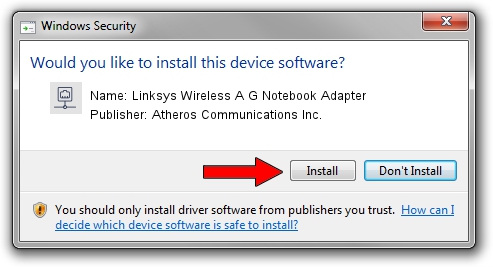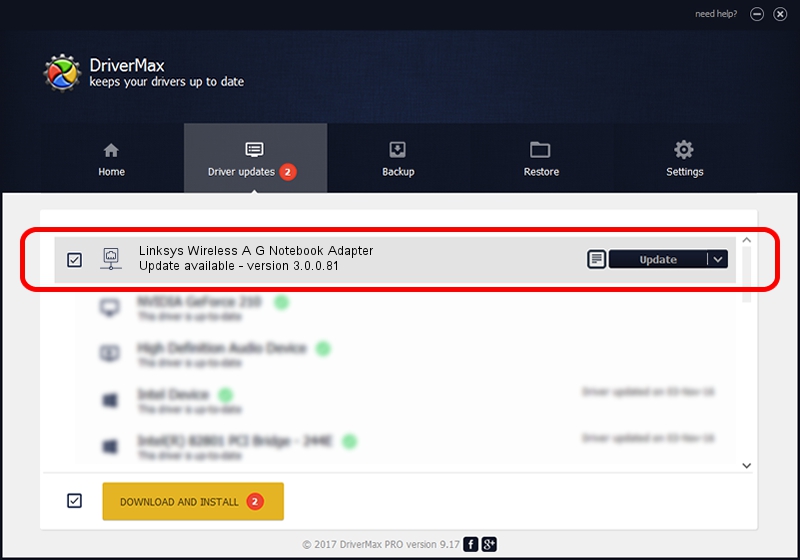Advertising seems to be blocked by your browser.
The ads help us provide this software and web site to you for free.
Please support our project by allowing our site to show ads.
Home /
Manufacturers /
Atheros Communications Inc. /
Linksys Wireless A G Notebook Adapter /
PCI/VEN_168C&DEV_001B&SUBSYS_00431737 /
3.0.0.81 Jan 05, 2012
Atheros Communications Inc. Linksys Wireless A G Notebook Adapter how to download and install the driver
Linksys Wireless A G Notebook Adapter is a Network Adapters device. This driver was developed by Atheros Communications Inc.. The hardware id of this driver is PCI/VEN_168C&DEV_001B&SUBSYS_00431737.
1. Install Atheros Communications Inc. Linksys Wireless A G Notebook Adapter driver manually
- Download the setup file for Atheros Communications Inc. Linksys Wireless A G Notebook Adapter driver from the link below. This download link is for the driver version 3.0.0.81 released on 2012-01-05.
- Start the driver setup file from a Windows account with administrative rights. If your UAC (User Access Control) is enabled then you will have to accept of the driver and run the setup with administrative rights.
- Go through the driver installation wizard, which should be pretty easy to follow. The driver installation wizard will scan your PC for compatible devices and will install the driver.
- Shutdown and restart your PC and enjoy the new driver, as you can see it was quite smple.
This driver was rated with an average of 3.4 stars by 44372 users.
2. Installing the Atheros Communications Inc. Linksys Wireless A G Notebook Adapter driver using DriverMax: the easy way
The most important advantage of using DriverMax is that it will setup the driver for you in the easiest possible way and it will keep each driver up to date, not just this one. How can you install a driver with DriverMax? Let's see!
- Start DriverMax and press on the yellow button named ~SCAN FOR DRIVER UPDATES NOW~. Wait for DriverMax to analyze each driver on your PC.
- Take a look at the list of driver updates. Search the list until you locate the Atheros Communications Inc. Linksys Wireless A G Notebook Adapter driver. Click the Update button.
- Finished installing the driver!

Jul 29 2016 3:59AM / Written by Dan Armano for DriverMax
follow @danarm