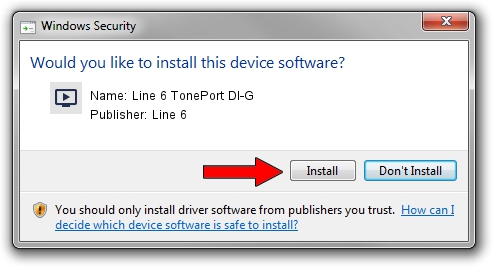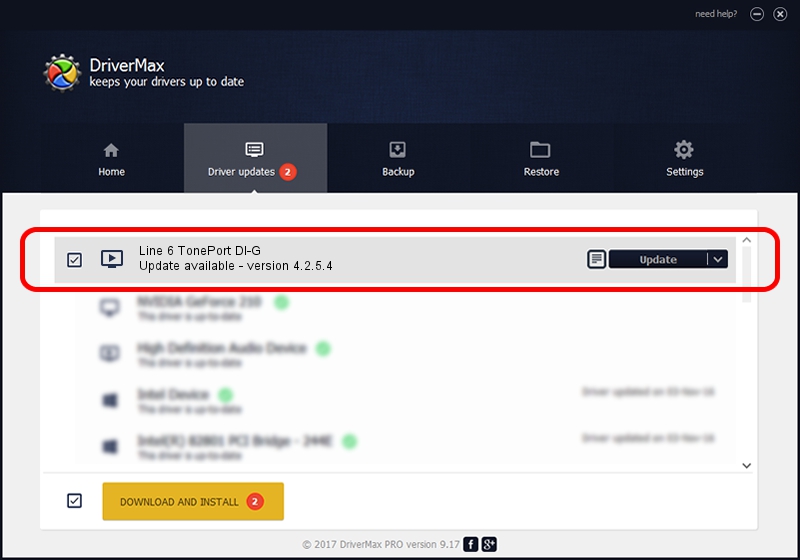Advertising seems to be blocked by your browser.
The ads help us provide this software and web site to you for free.
Please support our project by allowing our site to show ads.
Line 6 Line 6 TonePort DI-G - two ways of downloading and installing the driver
Line 6 TonePort DI-G is a MEDIA hardware device. The developer of this driver was Line 6. The hardware id of this driver is USB/VID_0E41&PID_4145; this string has to match your hardware.
1. Manually install Line 6 Line 6 TonePort DI-G driver
- Download the driver setup file for Line 6 Line 6 TonePort DI-G driver from the link below. This is the download link for the driver version 4.2.5.4 dated 2012-03-26.
- Run the driver setup file from a Windows account with administrative rights. If your User Access Control Service (UAC) is started then you will have to accept of the driver and run the setup with administrative rights.
- Follow the driver installation wizard, which should be pretty easy to follow. The driver installation wizard will scan your PC for compatible devices and will install the driver.
- Restart your PC and enjoy the updated driver, it is as simple as that.
Driver rating 3.1 stars out of 71479 votes.
2. How to install Line 6 Line 6 TonePort DI-G driver using DriverMax
The most important advantage of using DriverMax is that it will setup the driver for you in just a few seconds and it will keep each driver up to date. How can you install a driver using DriverMax? Let's see!
- Open DriverMax and push on the yellow button that says ~SCAN FOR DRIVER UPDATES NOW~. Wait for DriverMax to analyze each driver on your computer.
- Take a look at the list of driver updates. Search the list until you find the Line 6 Line 6 TonePort DI-G driver. Click on Update.
- That's it, you installed your first driver!

Jul 28 2016 11:49PM / Written by Andreea Kartman for DriverMax
follow @DeeaKartman