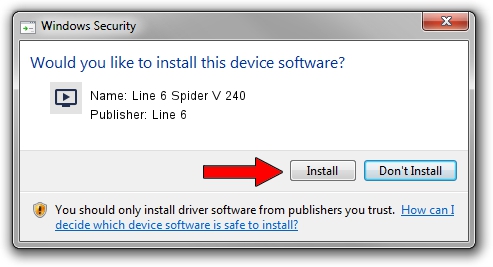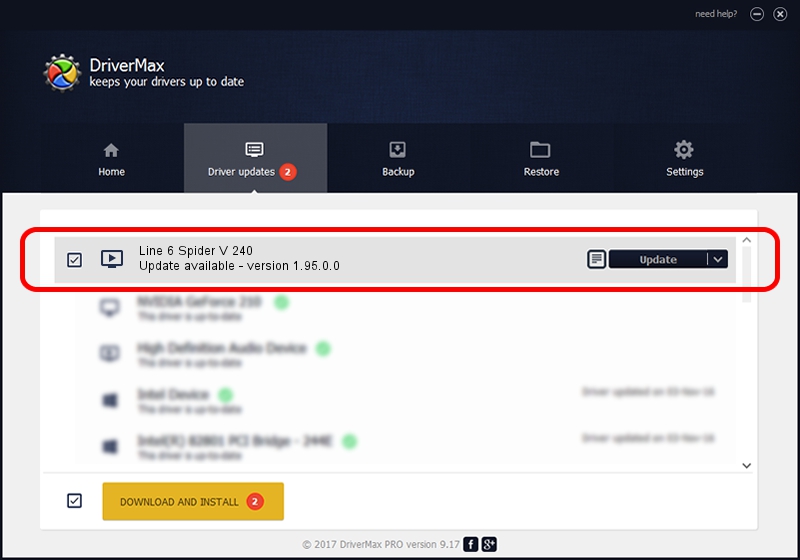Advertising seems to be blocked by your browser.
The ads help us provide this software and web site to you for free.
Please support our project by allowing our site to show ads.
Download and install Line 6 Line 6 Spider V 240 driver
Line 6 Spider V 240 is a MEDIA device. The Windows version of this driver was developed by Line 6. The hardware id of this driver is USB/VID_0e41&PID_506b.
1. Manually install Line 6 Line 6 Spider V 240 driver
- Download the driver setup file for Line 6 Line 6 Spider V 240 driver from the location below. This download link is for the driver version 1.95.0.0 released on 2020-06-03.
- Run the driver installation file from a Windows account with the highest privileges (rights). If your UAC (User Access Control) is started then you will have to accept of the driver and run the setup with administrative rights.
- Follow the driver setup wizard, which should be pretty easy to follow. The driver setup wizard will analyze your PC for compatible devices and will install the driver.
- Restart your computer and enjoy the updated driver, it is as simple as that.
The file size of this driver is 2447959 bytes (2.33 MB)
This driver received an average rating of 4 stars out of 50992 votes.
This driver is fully compatible with the following versions of Windows:
- This driver works on Windows 2000 64 bits
- This driver works on Windows Server 2003 64 bits
- This driver works on Windows XP 64 bits
- This driver works on Windows Vista 64 bits
- This driver works on Windows 7 64 bits
- This driver works on Windows 8 64 bits
- This driver works on Windows 8.1 64 bits
- This driver works on Windows 10 64 bits
- This driver works on Windows 11 64 bits
2. How to use DriverMax to install Line 6 Line 6 Spider V 240 driver
The most important advantage of using DriverMax is that it will setup the driver for you in the easiest possible way and it will keep each driver up to date, not just this one. How can you install a driver with DriverMax? Let's take a look!
- Start DriverMax and press on the yellow button named ~SCAN FOR DRIVER UPDATES NOW~. Wait for DriverMax to scan and analyze each driver on your PC.
- Take a look at the list of driver updates. Scroll the list down until you find the Line 6 Line 6 Spider V 240 driver. Click the Update button.
- Enjoy using the updated driver! :)

Aug 9 2024 5:38PM / Written by Daniel Statescu for DriverMax
follow @DanielStatescu