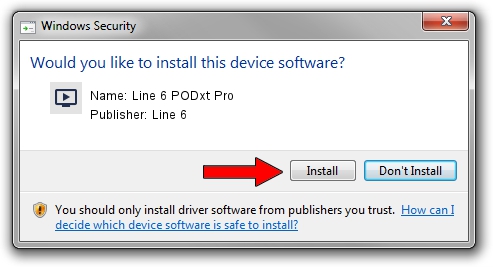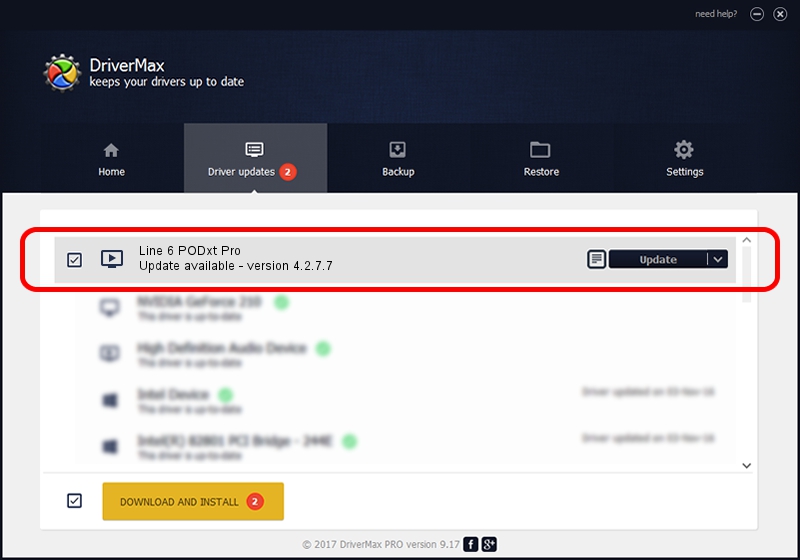Advertising seems to be blocked by your browser.
The ads help us provide this software and web site to you for free.
Please support our project by allowing our site to show ads.
Download and install Line 6 Line 6 PODxt Pro driver
Line 6 PODxt Pro is a MEDIA device. This Windows driver was developed by Line 6. In order to make sure you are downloading the exact right driver the hardware id is USB/VID_0E41&PID_5050.
1. Manually install Line 6 Line 6 PODxt Pro driver
- Download the setup file for Line 6 Line 6 PODxt Pro driver from the location below. This download link is for the driver version 4.2.7.7 dated 2019-03-15.
- Run the driver installation file from a Windows account with the highest privileges (rights). If your UAC (User Access Control) is enabled then you will have to accept of the driver and run the setup with administrative rights.
- Go through the driver installation wizard, which should be quite easy to follow. The driver installation wizard will analyze your PC for compatible devices and will install the driver.
- Shutdown and restart your computer and enjoy the fresh driver, as you can see it was quite smple.
File size of the driver: 1437458 bytes (1.37 MB)
Driver rating 5 stars out of 75452 votes.
This driver is compatible with the following versions of Windows:
- This driver works on Windows 2000 64 bits
- This driver works on Windows Server 2003 64 bits
- This driver works on Windows XP 64 bits
- This driver works on Windows Vista 64 bits
- This driver works on Windows 7 64 bits
- This driver works on Windows 8 64 bits
- This driver works on Windows 8.1 64 bits
- This driver works on Windows 10 64 bits
- This driver works on Windows 11 64 bits
2. How to install Line 6 Line 6 PODxt Pro driver using DriverMax
The advantage of using DriverMax is that it will install the driver for you in the easiest possible way and it will keep each driver up to date. How can you install a driver using DriverMax? Let's see!
- Open DriverMax and press on the yellow button that says ~SCAN FOR DRIVER UPDATES NOW~. Wait for DriverMax to scan and analyze each driver on your computer.
- Take a look at the list of detected driver updates. Scroll the list down until you locate the Line 6 Line 6 PODxt Pro driver. Click on Update.
- Finished installing the driver!

Jul 19 2024 9:01AM / Written by Dan Armano for DriverMax
follow @danarm