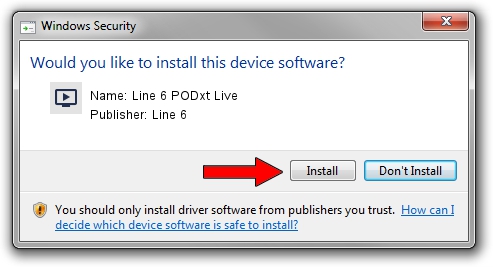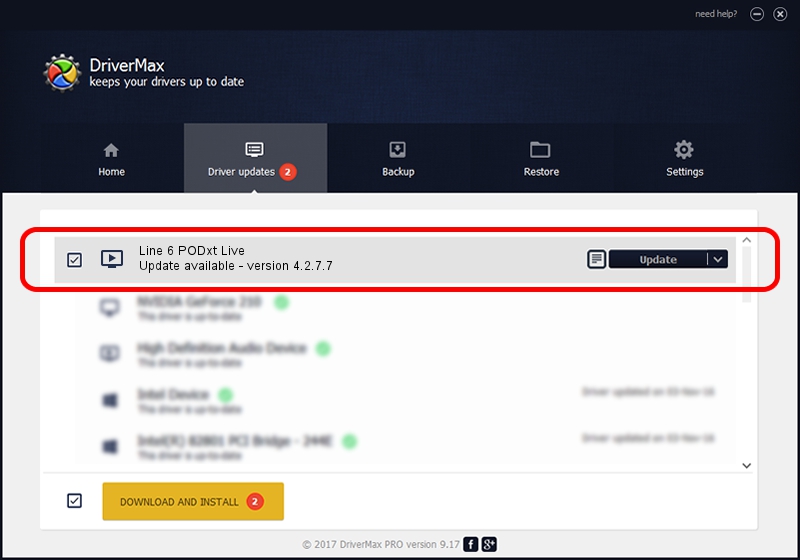Advertising seems to be blocked by your browser.
The ads help us provide this software and web site to you for free.
Please support our project by allowing our site to show ads.
Line 6 Line 6 PODxt Live how to download and install the driver
Line 6 PODxt Live is a MEDIA device. This driver was developed by Line 6. USB/VID_0E41&PID_4650 is the matching hardware id of this device.
1. Line 6 Line 6 PODxt Live - install the driver manually
- You can download from the link below the driver setup file for the Line 6 Line 6 PODxt Live driver. The archive contains version 4.2.7.7 dated 2019-03-15 of the driver.
- Run the driver installer file from a user account with the highest privileges (rights). If your User Access Control (UAC) is started please accept of the driver and run the setup with administrative rights.
- Go through the driver setup wizard, which will guide you; it should be quite easy to follow. The driver setup wizard will scan your computer and will install the right driver.
- When the operation finishes shutdown and restart your computer in order to use the updated driver. As you can see it was quite smple to install a Windows driver!
File size of the driver: 1437458 bytes (1.37 MB)
This driver was rated with an average of 4.3 stars by 75434 users.
This driver is fully compatible with the following versions of Windows:
- This driver works on Windows 2000 64 bits
- This driver works on Windows Server 2003 64 bits
- This driver works on Windows XP 64 bits
- This driver works on Windows Vista 64 bits
- This driver works on Windows 7 64 bits
- This driver works on Windows 8 64 bits
- This driver works on Windows 8.1 64 bits
- This driver works on Windows 10 64 bits
- This driver works on Windows 11 64 bits
2. Installing the Line 6 Line 6 PODxt Live driver using DriverMax: the easy way
The most important advantage of using DriverMax is that it will setup the driver for you in the easiest possible way and it will keep each driver up to date, not just this one. How easy can you install a driver with DriverMax? Let's see!
- Open DriverMax and push on the yellow button that says ~SCAN FOR DRIVER UPDATES NOW~. Wait for DriverMax to scan and analyze each driver on your computer.
- Take a look at the list of detected driver updates. Scroll the list down until you locate the Line 6 Line 6 PODxt Live driver. Click on Update.
- That's it, you installed your first driver!

Jul 19 2024 9:00AM / Written by Daniel Statescu for DriverMax
follow @DanielStatescu