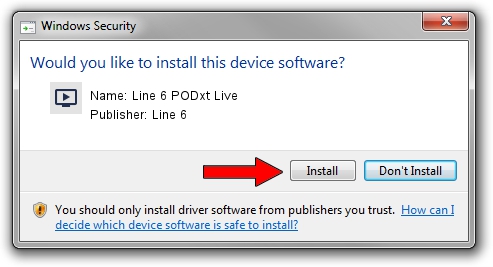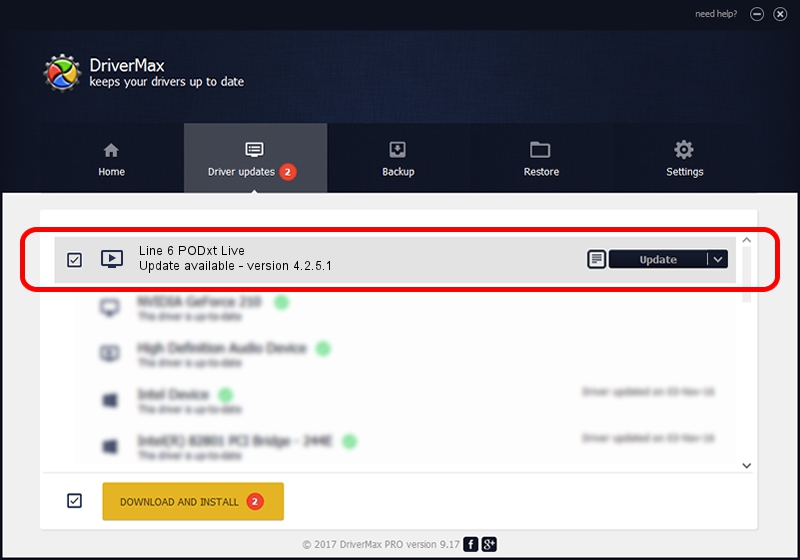Advertising seems to be blocked by your browser.
The ads help us provide this software and web site to you for free.
Please support our project by allowing our site to show ads.
Line 6 Line 6 PODxt Live driver download and installation
Line 6 PODxt Live is a MEDIA hardware device. The developer of this driver was Line 6. In order to make sure you are downloading the exact right driver the hardware id is USB/VID_0E41&PID_4650.
1. How to manually install Line 6 Line 6 PODxt Live driver
- Download the setup file for Line 6 Line 6 PODxt Live driver from the link below. This is the download link for the driver version 4.2.5.1 released on 2011-11-30.
- Run the driver setup file from a Windows account with the highest privileges (rights). If your User Access Control (UAC) is running then you will have to accept of the driver and run the setup with administrative rights.
- Go through the driver setup wizard, which should be quite easy to follow. The driver setup wizard will scan your PC for compatible devices and will install the driver.
- Restart your computer and enjoy the updated driver, as you can see it was quite smple.
This driver was rated with an average of 3.3 stars by 17979 users.
2. The easy way: using DriverMax to install Line 6 Line 6 PODxt Live driver
The most important advantage of using DriverMax is that it will setup the driver for you in just a few seconds and it will keep each driver up to date. How can you install a driver using DriverMax? Let's take a look!
- Open DriverMax and click on the yellow button named ~SCAN FOR DRIVER UPDATES NOW~. Wait for DriverMax to analyze each driver on your PC.
- Take a look at the list of driver updates. Search the list until you find the Line 6 Line 6 PODxt Live driver. Click the Update button.
- That's it, you installed your first driver!

Jul 25 2016 6:34AM / Written by Daniel Statescu for DriverMax
follow @DanielStatescu