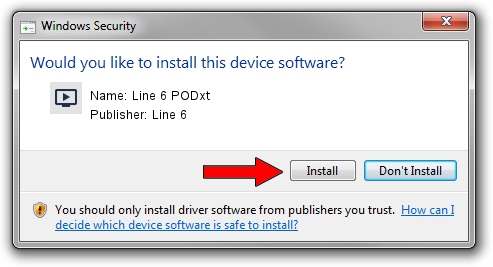Advertising seems to be blocked by your browser.
The ads help us provide this software and web site to you for free.
Please support our project by allowing our site to show ads.
Driver for Line 6 Line 6 PODxt - downloading and installing it
Line 6 PODxt is a MEDIA hardware device. The Windows version of this driver was developed by Line 6. The hardware id of this driver is USB/VID_0E41&PID_5044.
1. How to manually install Line 6 Line 6 PODxt driver
- You can download from the link below the driver installer file for the Line 6 Line 6 PODxt driver. The archive contains version 4.2.7.7 dated 2019-03-15 of the driver.
- Start the driver installer file from a user account with the highest privileges (rights). If your User Access Control (UAC) is enabled please confirm the installation of the driver and run the setup with administrative rights.
- Follow the driver installation wizard, which will guide you; it should be pretty easy to follow. The driver installation wizard will scan your PC and will install the right driver.
- When the operation finishes restart your computer in order to use the updated driver. It is as simple as that to install a Windows driver!
The file size of this driver is 1437458 bytes (1.37 MB)
This driver was rated with an average of 4.7 stars by 75443 users.
This driver is fully compatible with the following versions of Windows:
- This driver works on Windows 2000 64 bits
- This driver works on Windows Server 2003 64 bits
- This driver works on Windows XP 64 bits
- This driver works on Windows Vista 64 bits
- This driver works on Windows 7 64 bits
- This driver works on Windows 8 64 bits
- This driver works on Windows 8.1 64 bits
- This driver works on Windows 10 64 bits
- This driver works on Windows 11 64 bits
2. How to use DriverMax to install Line 6 Line 6 PODxt driver
The advantage of using DriverMax is that it will setup the driver for you in the easiest possible way and it will keep each driver up to date. How easy can you install a driver using DriverMax? Let's take a look!
- Open DriverMax and click on the yellow button that says ~SCAN FOR DRIVER UPDATES NOW~. Wait for DriverMax to scan and analyze each driver on your computer.
- Take a look at the list of available driver updates. Scroll the list down until you find the Line 6 Line 6 PODxt driver. Click on Update.
- Enjoy using the updated driver! :)

Jul 19 2024 9:01AM / Written by Andreea Kartman for DriverMax
follow @DeeaKartman