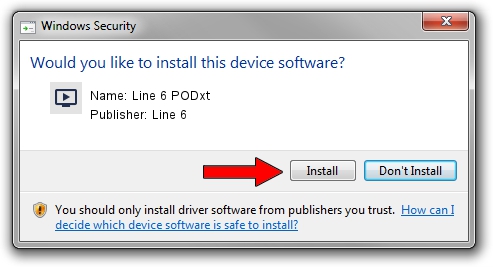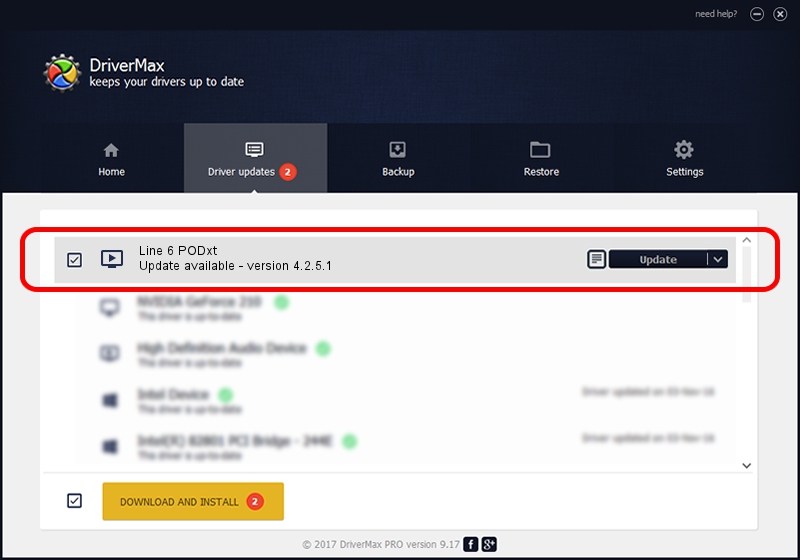Advertising seems to be blocked by your browser.
The ads help us provide this software and web site to you for free.
Please support our project by allowing our site to show ads.
Line 6 Line 6 PODxt - two ways of downloading and installing the driver
Line 6 PODxt is a MEDIA hardware device. The Windows version of this driver was developed by Line 6. The hardware id of this driver is USB/VID_0E41&PID_5044; this string has to match your hardware.
1. Manually install Line 6 Line 6 PODxt driver
- Download the setup file for Line 6 Line 6 PODxt driver from the link below. This download link is for the driver version 4.2.5.1 dated 2011-11-30.
- Start the driver setup file from a Windows account with the highest privileges (rights). If your User Access Control Service (UAC) is started then you will have to accept of the driver and run the setup with administrative rights.
- Follow the driver setup wizard, which should be quite easy to follow. The driver setup wizard will scan your PC for compatible devices and will install the driver.
- Shutdown and restart your PC and enjoy the updated driver, it is as simple as that.
This driver received an average rating of 3.4 stars out of 17773 votes.
2. How to install Line 6 Line 6 PODxt driver using DriverMax
The most important advantage of using DriverMax is that it will install the driver for you in the easiest possible way and it will keep each driver up to date. How can you install a driver using DriverMax? Let's follow a few steps!
- Start DriverMax and push on the yellow button named ~SCAN FOR DRIVER UPDATES NOW~. Wait for DriverMax to scan and analyze each driver on your computer.
- Take a look at the list of available driver updates. Scroll the list down until you find the Line 6 Line 6 PODxt driver. Click on Update.
- Finished installing the driver!

Jul 25 2016 6:35AM / Written by Andreea Kartman for DriverMax
follow @DeeaKartman