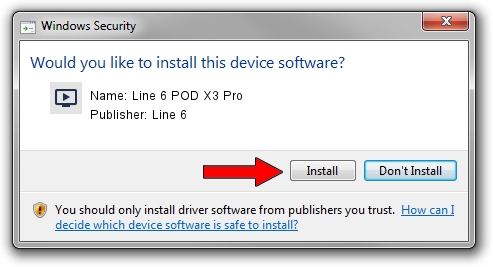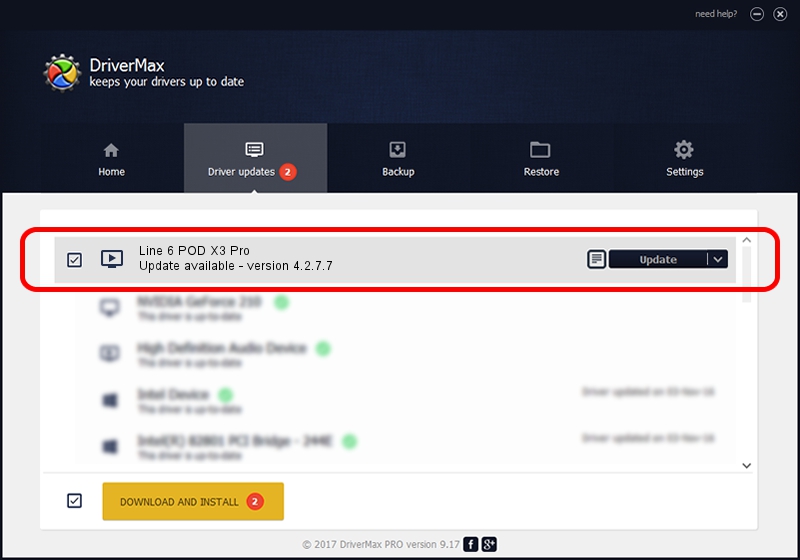Advertising seems to be blocked by your browser.
The ads help us provide this software and web site to you for free.
Please support our project by allowing our site to show ads.
Line 6 Line 6 POD X3 Pro how to download and install the driver
Line 6 POD X3 Pro is a MEDIA hardware device. The developer of this driver was Line 6. In order to make sure you are downloading the exact right driver the hardware id is USB/VID_0E41&PID_414C.
1. Line 6 Line 6 POD X3 Pro driver - how to install it manually
- Download the driver setup file for Line 6 Line 6 POD X3 Pro driver from the link below. This is the download link for the driver version 4.2.7.7 released on 2019-03-15.
- Run the driver installation file from a Windows account with administrative rights. If your User Access Control Service (UAC) is started then you will have to confirm the installation of the driver and run the setup with administrative rights.
- Go through the driver setup wizard, which should be pretty easy to follow. The driver setup wizard will analyze your PC for compatible devices and will install the driver.
- Shutdown and restart your computer and enjoy the new driver, it is as simple as that.
The file size of this driver is 1438962 bytes (1.37 MB)
Driver rating 4.8 stars out of 4489 votes.
This driver was released for the following versions of Windows:
- This driver works on Windows 2000 64 bits
- This driver works on Windows Server 2003 64 bits
- This driver works on Windows XP 64 bits
- This driver works on Windows Vista 64 bits
- This driver works on Windows 7 64 bits
- This driver works on Windows 8 64 bits
- This driver works on Windows 8.1 64 bits
- This driver works on Windows 10 64 bits
- This driver works on Windows 11 64 bits
2. The easy way: using DriverMax to install Line 6 Line 6 POD X3 Pro driver
The advantage of using DriverMax is that it will install the driver for you in just a few seconds and it will keep each driver up to date. How can you install a driver with DriverMax? Let's follow a few steps!
- Open DriverMax and click on the yellow button that says ~SCAN FOR DRIVER UPDATES NOW~. Wait for DriverMax to analyze each driver on your PC.
- Take a look at the list of driver updates. Search the list until you find the Line 6 Line 6 POD X3 Pro driver. Click on Update.
- That's it, you installed your first driver!

Jul 24 2024 8:24AM / Written by Daniel Statescu for DriverMax
follow @DanielStatescu