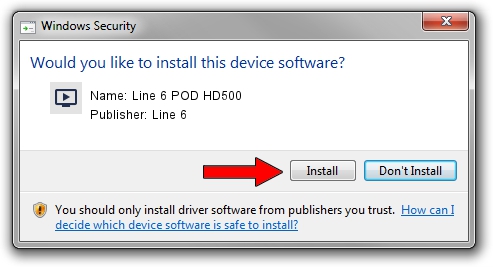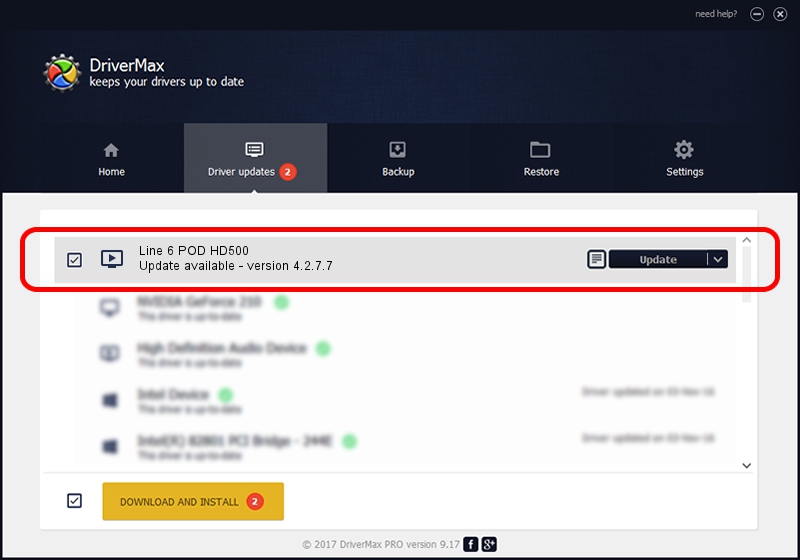Advertising seems to be blocked by your browser.
The ads help us provide this software and web site to you for free.
Please support our project by allowing our site to show ads.
Driver for Line 6 Line 6 POD HD500 - downloading and installing it
Line 6 POD HD500 is a MEDIA hardware device. The developer of this driver was Line 6. The hardware id of this driver is USB/VID_0E41&PID_414D; this string has to match your hardware.
1. Install Line 6 Line 6 POD HD500 driver manually
- Download the driver setup file for Line 6 Line 6 POD HD500 driver from the link below. This is the download link for the driver version 4.2.7.7 released on 2019-03-15.
- Run the driver setup file from a Windows account with administrative rights. If your User Access Control (UAC) is started then you will have to confirm the installation of the driver and run the setup with administrative rights.
- Follow the driver installation wizard, which should be quite straightforward. The driver installation wizard will scan your PC for compatible devices and will install the driver.
- Shutdown and restart your computer and enjoy the fresh driver, as you can see it was quite smple.
Driver file size: 484543 bytes (473.19 KB)
This driver received an average rating of 5 stars out of 33091 votes.
This driver was released for the following versions of Windows:
- This driver works on Windows 2000 64 bits
- This driver works on Windows Server 2003 64 bits
- This driver works on Windows XP 64 bits
- This driver works on Windows Vista 64 bits
- This driver works on Windows 7 64 bits
- This driver works on Windows 8 64 bits
- This driver works on Windows 8.1 64 bits
- This driver works on Windows 10 64 bits
- This driver works on Windows 11 64 bits
2. How to install Line 6 Line 6 POD HD500 driver using DriverMax
The advantage of using DriverMax is that it will setup the driver for you in just a few seconds and it will keep each driver up to date. How can you install a driver with DriverMax? Let's follow a few steps!
- Start DriverMax and push on the yellow button that says ~SCAN FOR DRIVER UPDATES NOW~. Wait for DriverMax to analyze each driver on your computer.
- Take a look at the list of detected driver updates. Search the list until you locate the Line 6 Line 6 POD HD500 driver. Click the Update button.
- Finished installing the driver!

Jul 13 2024 1:50PM / Written by Dan Armano for DriverMax
follow @danarm