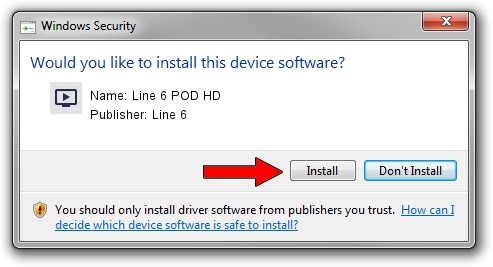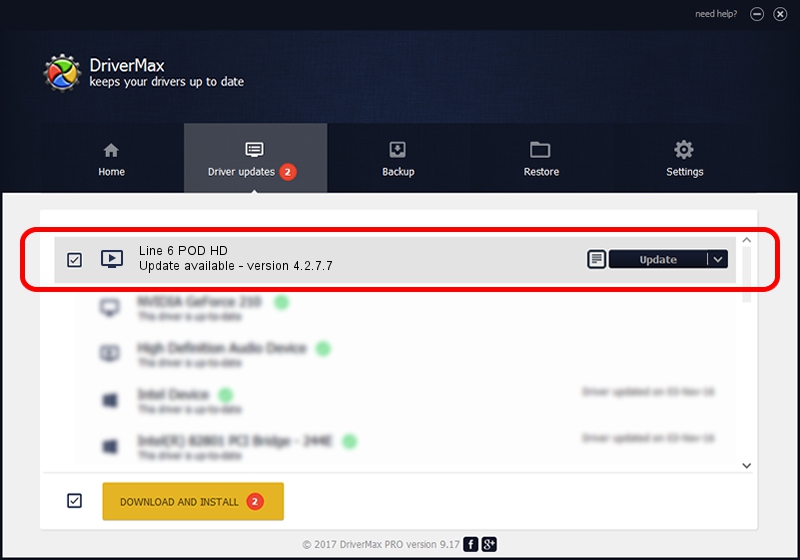Advertising seems to be blocked by your browser.
The ads help us provide this software and web site to you for free.
Please support our project by allowing our site to show ads.
Line 6 Line 6 POD HD driver download and installation
Line 6 POD HD is a MEDIA hardware device. The developer of this driver was Line 6. The hardware id of this driver is USB/VID_0E41&PID_4156.
1. Install Line 6 Line 6 POD HD driver manually
- Download the setup file for Line 6 Line 6 POD HD driver from the location below. This download link is for the driver version 4.2.7.7 released on 2019-03-15.
- Start the driver installation file from a Windows account with the highest privileges (rights). If your User Access Control Service (UAC) is enabled then you will have to confirm the installation of the driver and run the setup with administrative rights.
- Go through the driver setup wizard, which should be quite straightforward. The driver setup wizard will scan your PC for compatible devices and will install the driver.
- Restart your computer and enjoy the updated driver, as you can see it was quite smple.
Driver file size: 503730 bytes (491.92 KB)
Driver rating 4.3 stars out of 16402 votes.
This driver was released for the following versions of Windows:
- This driver works on Windows 2000 64 bits
- This driver works on Windows Server 2003 64 bits
- This driver works on Windows XP 64 bits
- This driver works on Windows Vista 64 bits
- This driver works on Windows 7 64 bits
- This driver works on Windows 8 64 bits
- This driver works on Windows 8.1 64 bits
- This driver works on Windows 10 64 bits
- This driver works on Windows 11 64 bits
2. How to use DriverMax to install Line 6 Line 6 POD HD driver
The most important advantage of using DriverMax is that it will install the driver for you in the easiest possible way and it will keep each driver up to date, not just this one. How easy can you install a driver using DriverMax? Let's follow a few steps!
- Open DriverMax and click on the yellow button that says ~SCAN FOR DRIVER UPDATES NOW~. Wait for DriverMax to analyze each driver on your computer.
- Take a look at the list of available driver updates. Scroll the list down until you locate the Line 6 Line 6 POD HD driver. Click the Update button.
- That's all, the driver is now installed!

Jul 26 2024 1:10AM / Written by Andreea Kartman for DriverMax
follow @DeeaKartman