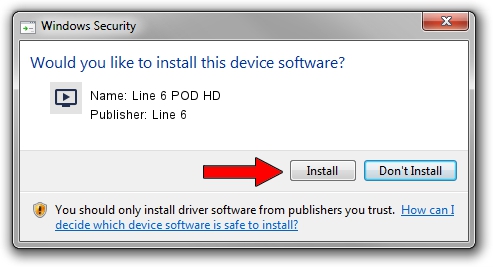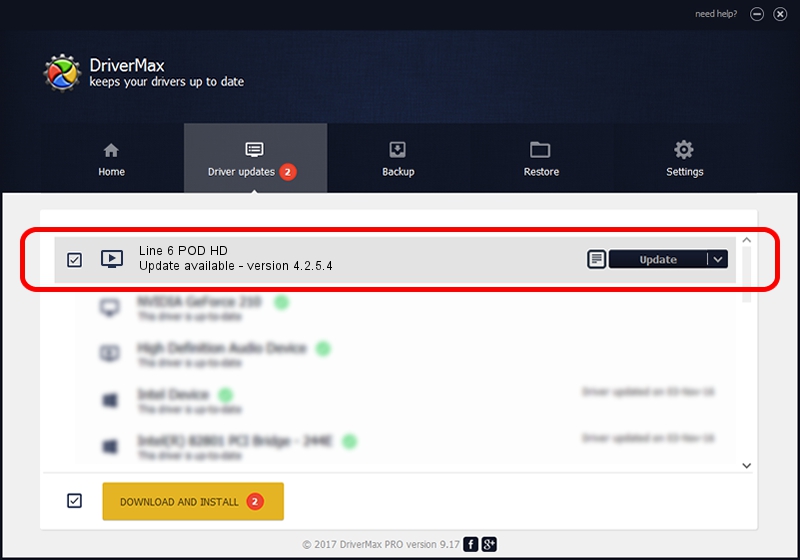Advertising seems to be blocked by your browser.
The ads help us provide this software and web site to you for free.
Please support our project by allowing our site to show ads.
Line 6 Line 6 POD HD how to download and install the driver
Line 6 POD HD is a MEDIA device. The Windows version of this driver was developed by Line 6. The hardware id of this driver is USB/VID_0E41&PID_4156; this string has to match your hardware.
1. How to manually install Line 6 Line 6 POD HD driver
- You can download from the link below the driver installer file for the Line 6 Line 6 POD HD driver. The archive contains version 4.2.5.4 dated 2012-03-26 of the driver.
- Run the driver installer file from a user account with the highest privileges (rights). If your UAC (User Access Control) is enabled please accept of the driver and run the setup with administrative rights.
- Go through the driver installation wizard, which will guide you; it should be pretty easy to follow. The driver installation wizard will analyze your computer and will install the right driver.
- When the operation finishes restart your PC in order to use the updated driver. As you can see it was quite smple to install a Windows driver!
This driver was rated with an average of 3.5 stars by 9060 users.
2. Installing the Line 6 Line 6 POD HD driver using DriverMax: the easy way
The advantage of using DriverMax is that it will setup the driver for you in just a few seconds and it will keep each driver up to date. How easy can you install a driver using DriverMax? Let's see!
- Start DriverMax and push on the yellow button that says ~SCAN FOR DRIVER UPDATES NOW~. Wait for DriverMax to analyze each driver on your PC.
- Take a look at the list of available driver updates. Scroll the list down until you locate the Line 6 Line 6 POD HD driver. Click the Update button.
- That's all, the driver is now installed!

Jul 12 2016 4:12PM / Written by Andreea Kartman for DriverMax
follow @DeeaKartman