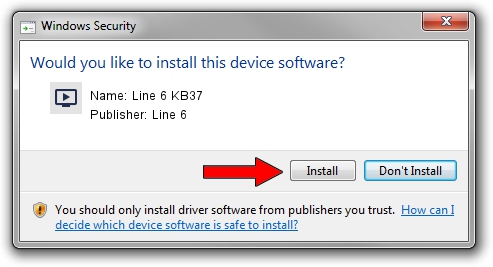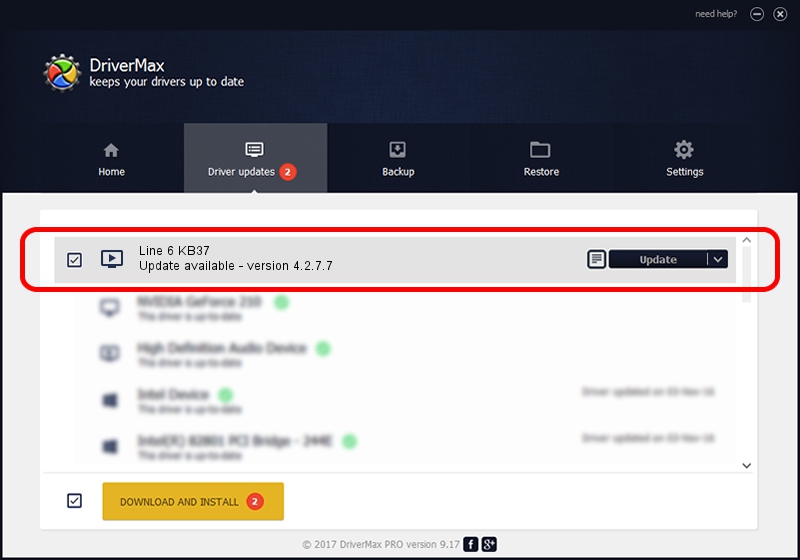Advertising seems to be blocked by your browser.
The ads help us provide this software and web site to you for free.
Please support our project by allowing our site to show ads.
Line 6 Line 6 KB37 how to download and install the driver
Line 6 KB37 is a MEDIA hardware device. The Windows version of this driver was developed by Line 6. USB/VID_0E41&PID_4152 is the matching hardware id of this device.
1. Line 6 Line 6 KB37 driver - how to install it manually
- You can download from the link below the driver setup file for the Line 6 Line 6 KB37 driver. The archive contains version 4.2.7.7 released on 2019-03-15 of the driver.
- Start the driver installer file from a user account with administrative rights. If your UAC (User Access Control) is enabled please confirm the installation of the driver and run the setup with administrative rights.
- Follow the driver setup wizard, which will guide you; it should be quite easy to follow. The driver setup wizard will scan your computer and will install the right driver.
- When the operation finishes restart your computer in order to use the updated driver. It is as simple as that to install a Windows driver!
File size of the driver: 503461 bytes (491.66 KB)
Driver rating 4.6 stars out of 56330 votes.
This driver was released for the following versions of Windows:
- This driver works on Windows 2000 64 bits
- This driver works on Windows Server 2003 64 bits
- This driver works on Windows XP 64 bits
- This driver works on Windows Vista 64 bits
- This driver works on Windows 7 64 bits
- This driver works on Windows 8 64 bits
- This driver works on Windows 8.1 64 bits
- This driver works on Windows 10 64 bits
- This driver works on Windows 11 64 bits
2. How to install Line 6 Line 6 KB37 driver using DriverMax
The advantage of using DriverMax is that it will setup the driver for you in the easiest possible way and it will keep each driver up to date. How can you install a driver using DriverMax? Let's follow a few steps!
- Start DriverMax and push on the yellow button named ~SCAN FOR DRIVER UPDATES NOW~. Wait for DriverMax to analyze each driver on your PC.
- Take a look at the list of available driver updates. Scroll the list down until you find the Line 6 Line 6 KB37 driver. Click the Update button.
- That's it, you installed your first driver!

Jul 22 2024 1:41PM / Written by Daniel Statescu for DriverMax
follow @DanielStatescu