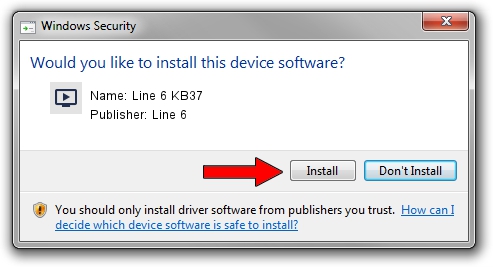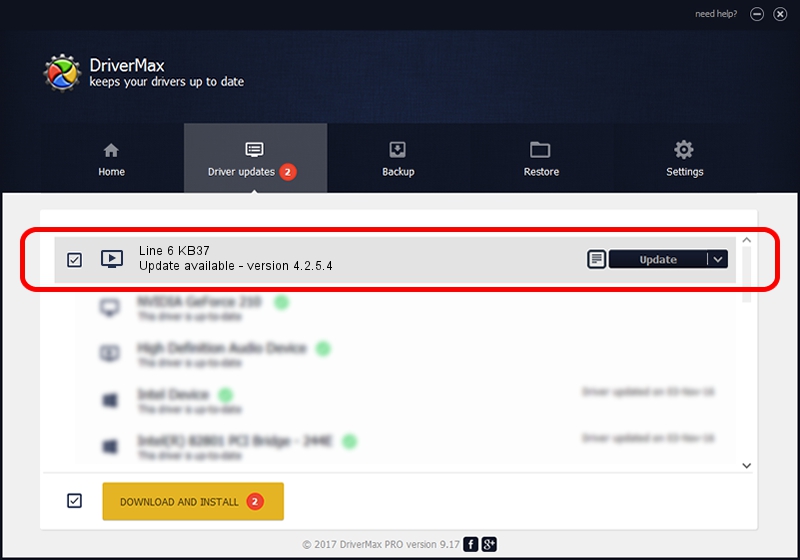Advertising seems to be blocked by your browser.
The ads help us provide this software and web site to you for free.
Please support our project by allowing our site to show ads.
Line 6 Line 6 KB37 - two ways of downloading and installing the driver
Line 6 KB37 is a MEDIA hardware device. This driver was developed by Line 6. In order to make sure you are downloading the exact right driver the hardware id is USB/VID_0E41&PID_4152.
1. Manually install Line 6 Line 6 KB37 driver
- Download the driver setup file for Line 6 Line 6 KB37 driver from the location below. This download link is for the driver version 4.2.5.4 released on 2012-03-26.
- Run the driver installation file from a Windows account with the highest privileges (rights). If your User Access Control Service (UAC) is running then you will have to accept of the driver and run the setup with administrative rights.
- Follow the driver installation wizard, which should be quite easy to follow. The driver installation wizard will scan your PC for compatible devices and will install the driver.
- Restart your PC and enjoy the new driver, as you can see it was quite smple.
This driver received an average rating of 3.9 stars out of 75524 votes.
2. How to use DriverMax to install Line 6 Line 6 KB37 driver
The most important advantage of using DriverMax is that it will install the driver for you in the easiest possible way and it will keep each driver up to date, not just this one. How easy can you install a driver using DriverMax? Let's follow a few steps!
- Start DriverMax and push on the yellow button named ~SCAN FOR DRIVER UPDATES NOW~. Wait for DriverMax to analyze each driver on your PC.
- Take a look at the list of driver updates. Scroll the list down until you locate the Line 6 Line 6 KB37 driver. Click on Update.
- Finished installing the driver!

Jul 14 2016 7:39AM / Written by Daniel Statescu for DriverMax
follow @DanielStatescu